SenseCom on Microsoft Windows
Follow these steps to quickly set up and run SenseCom on Microsoft Windows:
- First, obtain the SenseCom binaries from its GitHub repository.
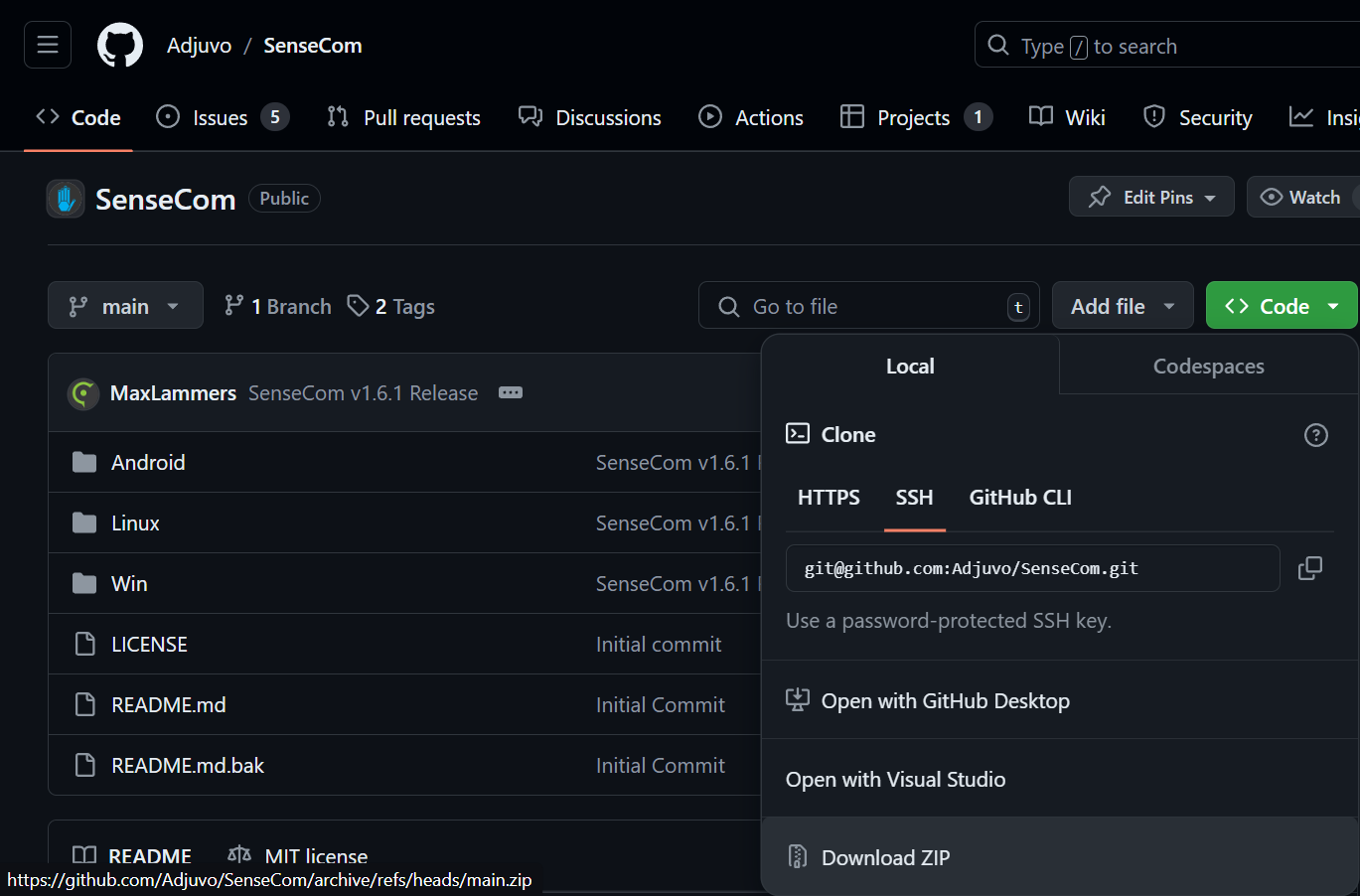
-
Extract the SenseCom
.zipfile to a location on your computer after downloading it. -
Ensure any glove you would like to pair with and connect to your system is not paired, or connected to any other device, such as another PC or VR headset.
-
Make sure the glove is powered on.
-
Access Windows Bluetooth Settings by navigating to
Settings > Devices > Bluetooth & other devices.
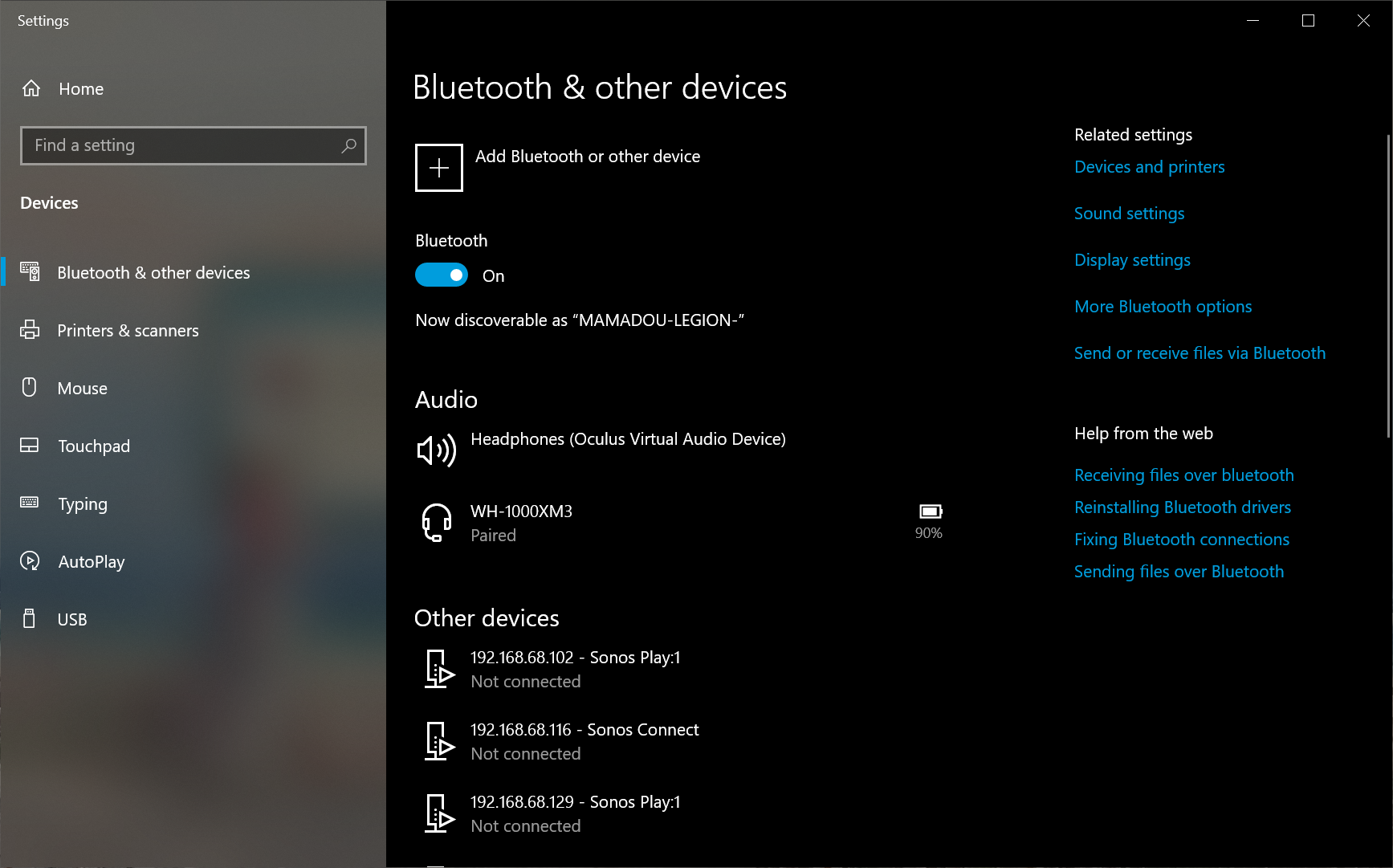
-
Click on
Add Bluetooth or other devices. -
In the new window click on
Bluetooth.
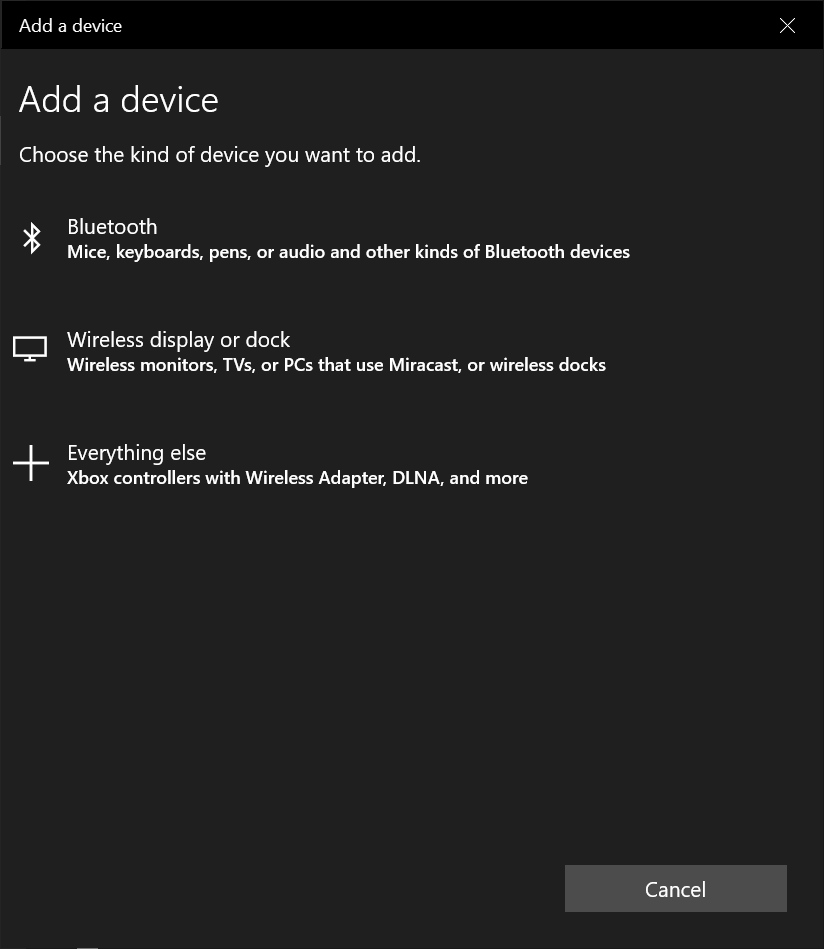
- Wait for the glove to be discovered, then click on it.
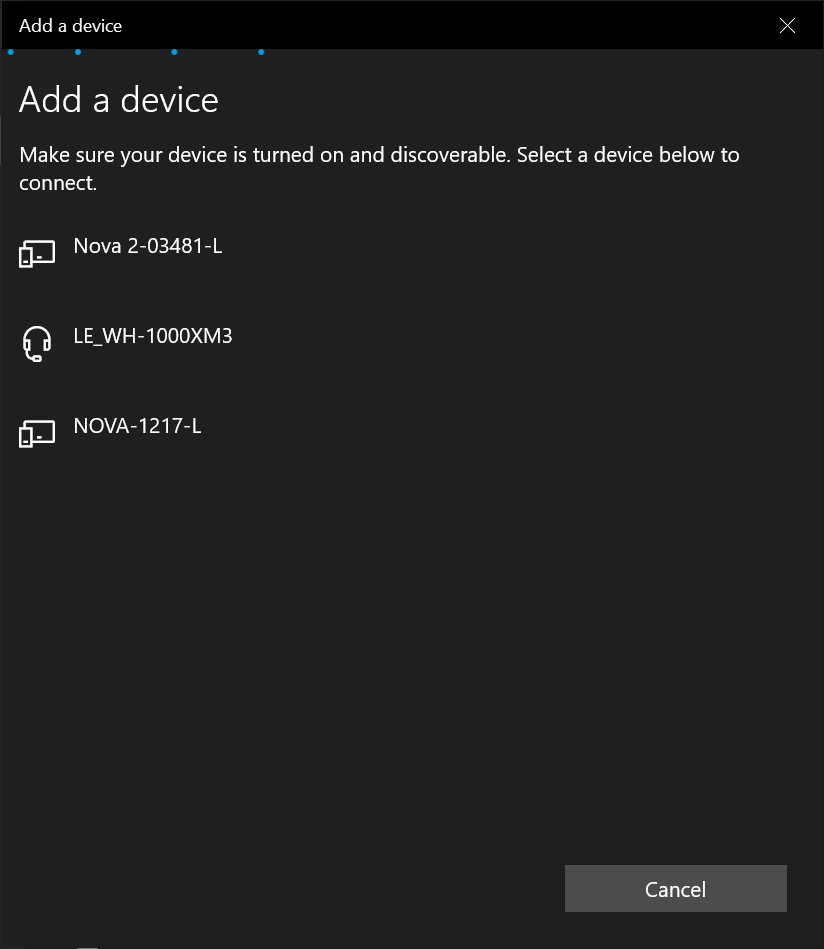
- Click
Connectto connect and pair the glove.
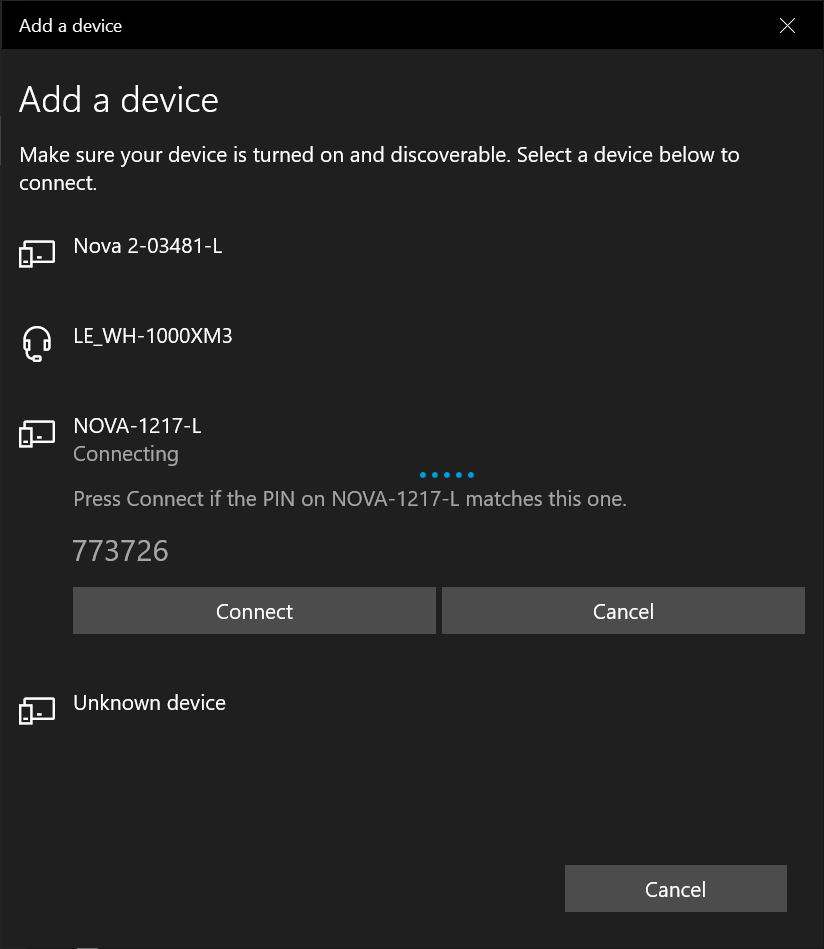
- Once the glove is paired, you're good to go. Click on
Done.
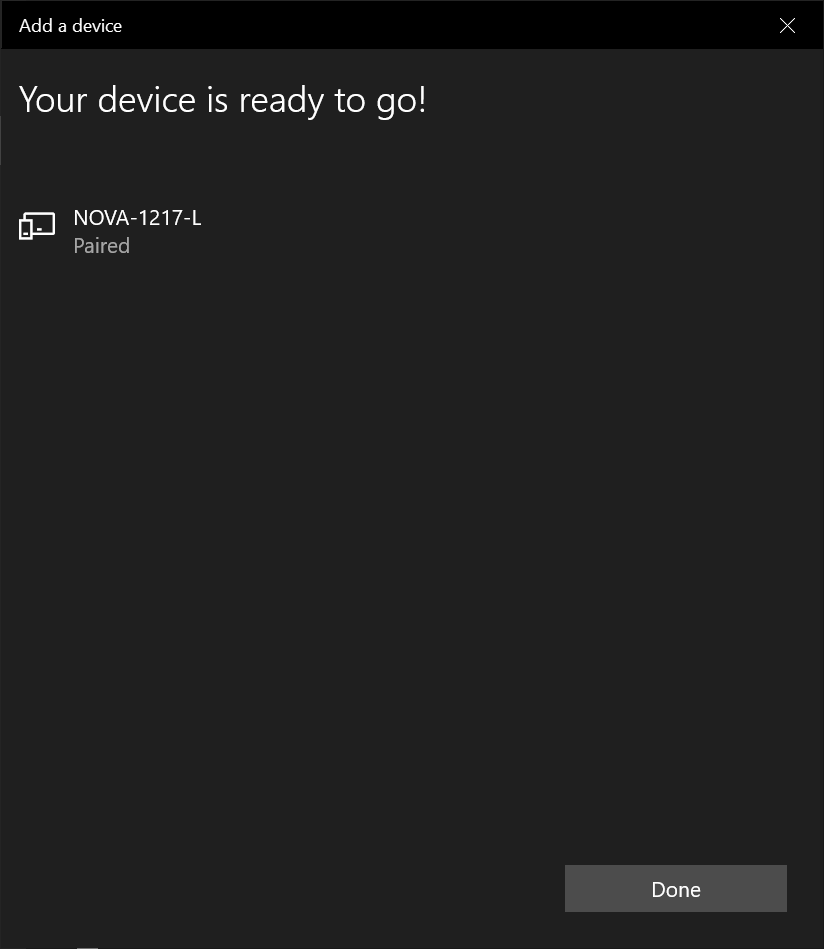
- Once you are back to Windows Bluetooth settings, verify that the glove is listed as a paired device.
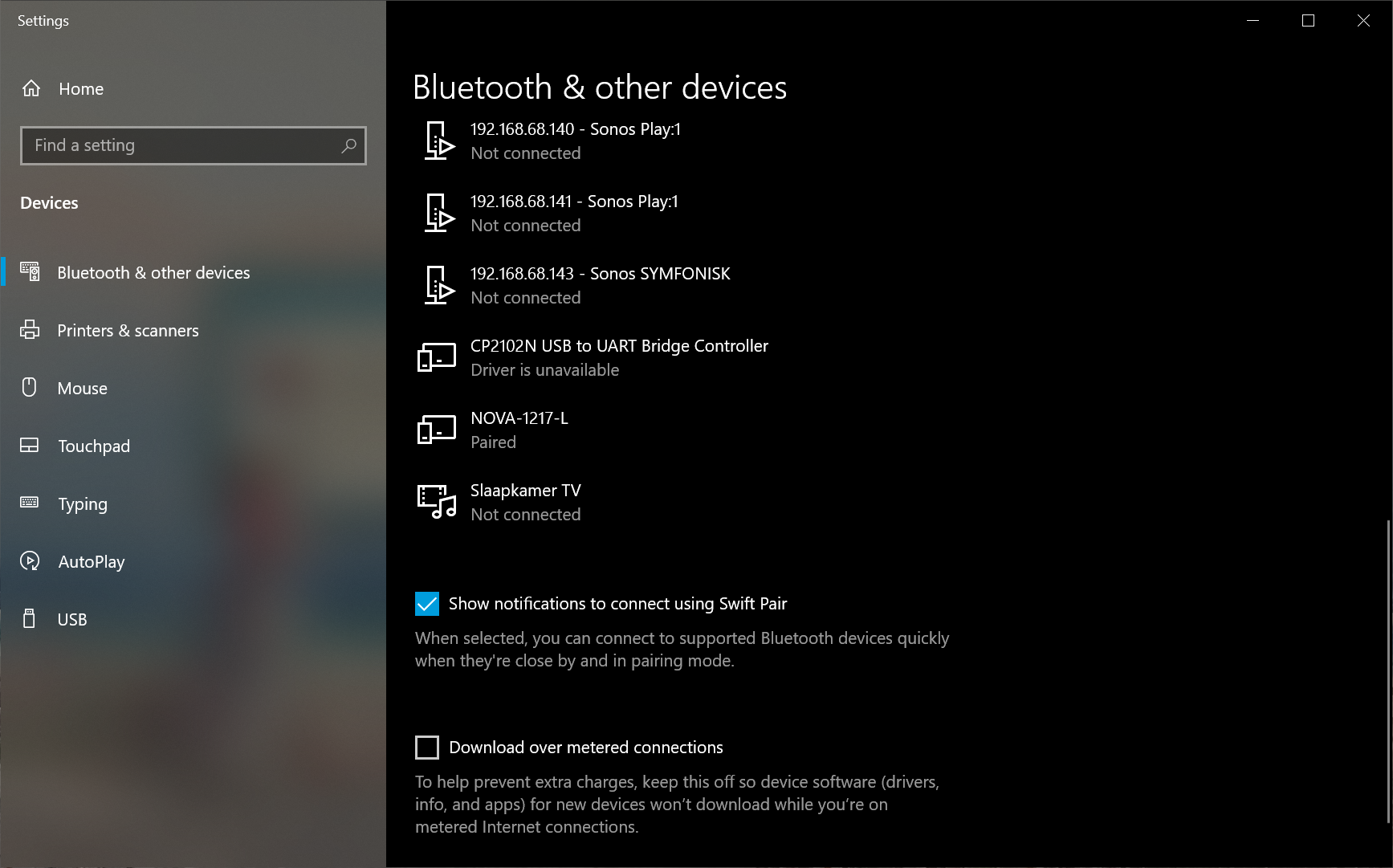
- After successfully paring your glove, it's time to run SenseCom. Navigate to the folder where you extracted SenseCom and go to to
/path/to/extracted/SenseCom/directory/Win/SenseCom_Win_Latest.
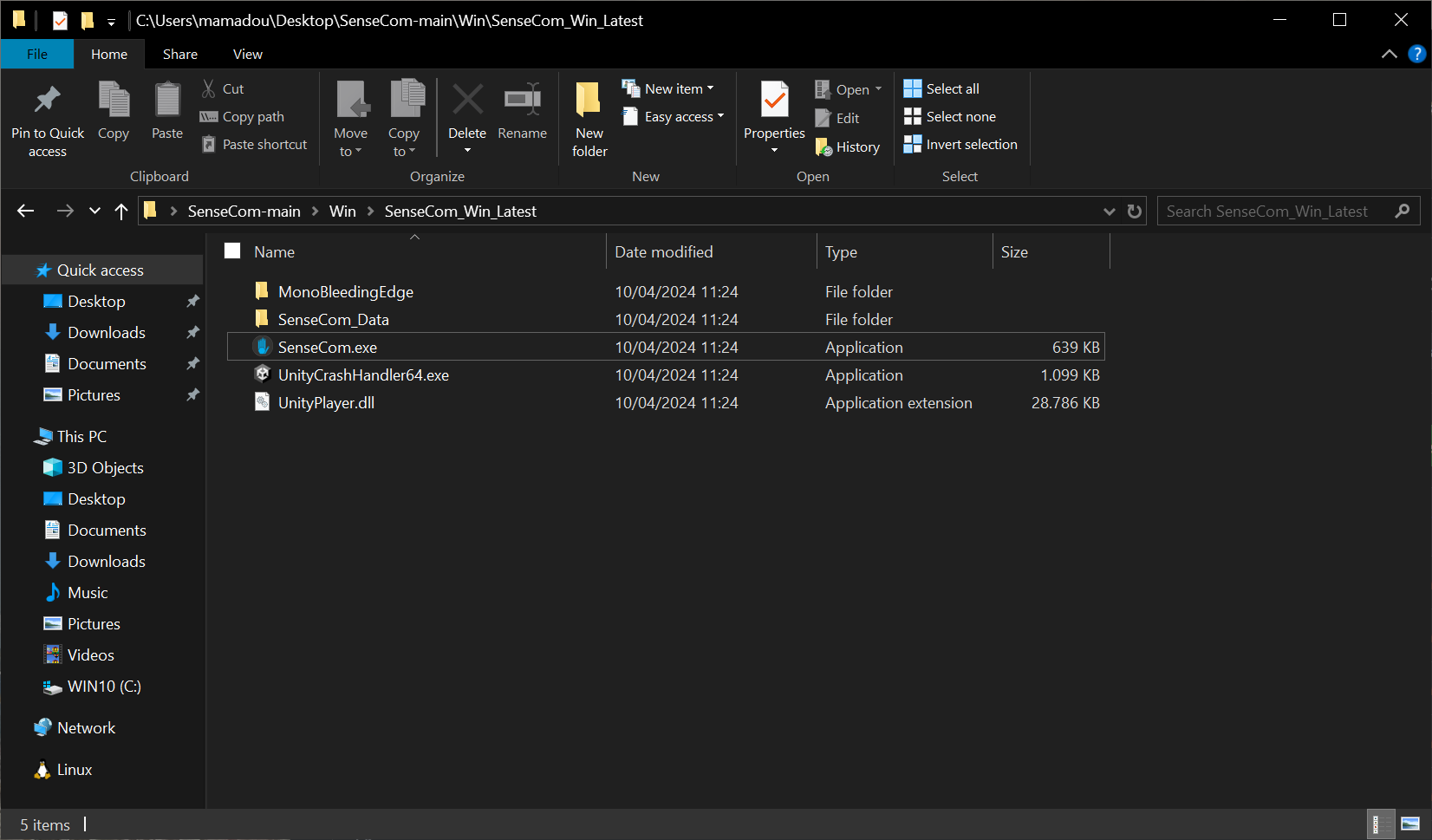
note
Inside the /path/to/extracted/SenseCom/directory/Win/ folder, a SenseCom
installer is available if you wish to permanently install it on your
operating system.
- In a moment, SenseCom should recognize and connect to your glove(s):
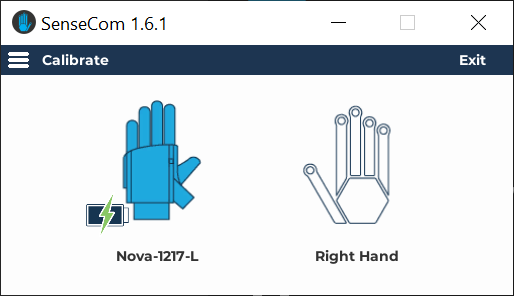
note
For more detailed information and troubleshooting, consult the SenseCom documentation page on SGDocs, please.
- At this stage, SenseCom is ready and you should be able to connect to and communicate with SenseGlove devices from inside your Unreal Engine applications.