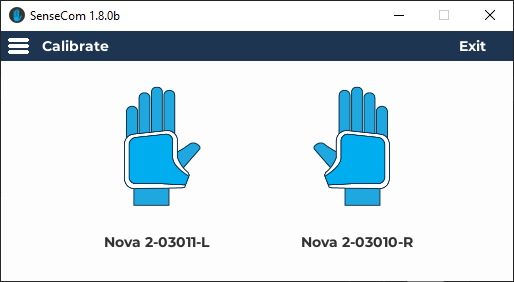SenseCom on Microsoft Windows (Bluetooth Low Energy)
Follow these steps to quickly set up and run SenseCom on Microsoft Windows:
- First, obtain the SenseCom binaries from its GitHub repository.
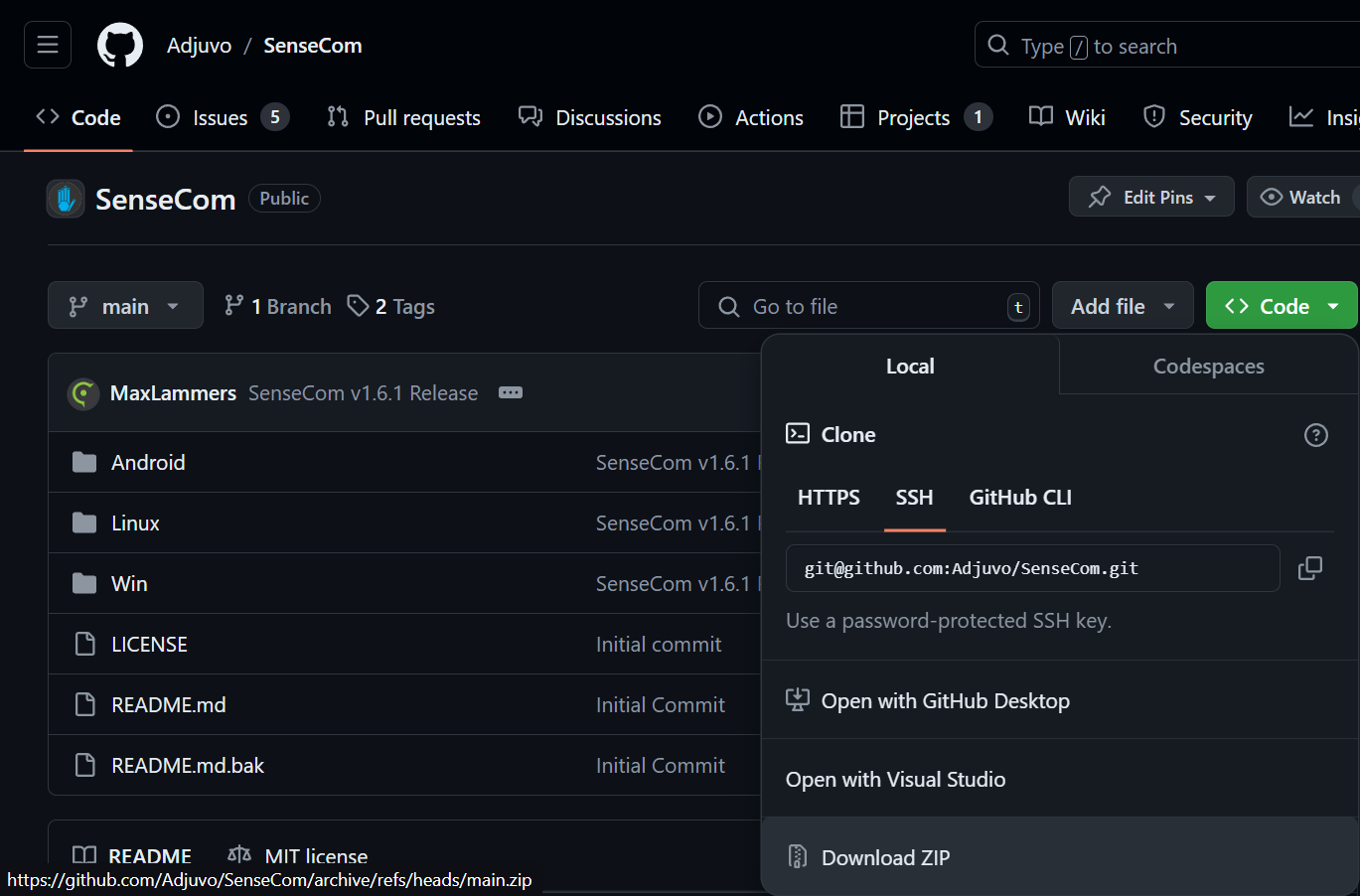
-
Extract the SenseCom
.zipfile to a location on your computer after downloading it. -
Ensure any glove you would like to pair with and connect to your system is not paired, or connected to any other device, such as another PC or VR headset.
-
Make sure the glove is powered on.
-
Now, it's time to run SenseCom. Navigate to the folder where you extracted SenseCom and go to
/path/to/extracted/SenseCom/directory/Win/SenseCom_Win_Latest, and then run the executableSenseCom.exe.
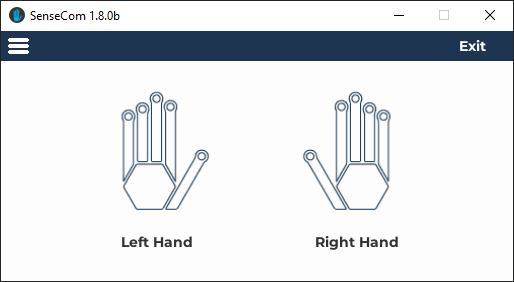
- After running SenseCom, it will not automatically connect to your gloves unless you have already paired them. To pair your devices, navigate to the hamburger menu and select
Pair Devices.
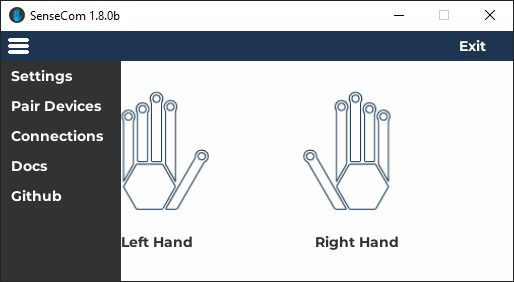
- Once inside the
Pair Devicessection, in case your gloves are already turned on, you should be able to spot them inside theNearby Deviceslist.
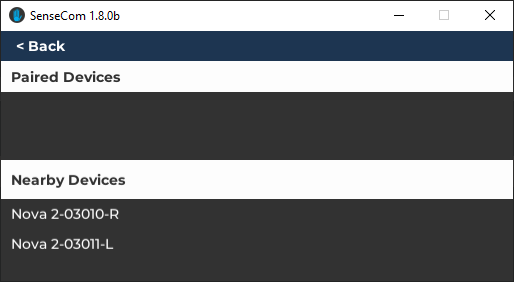
important
If SenseCom fails to recognize your gloves with Bluetooth Low Energy firmware,
it may be because the Legacy Connections option is enabled. In that case
SenseCom is only able to discover gloves with a Bluetooth Serial firmware.
Enabling this option should allow SenseCom to discover and connect to your
glove.
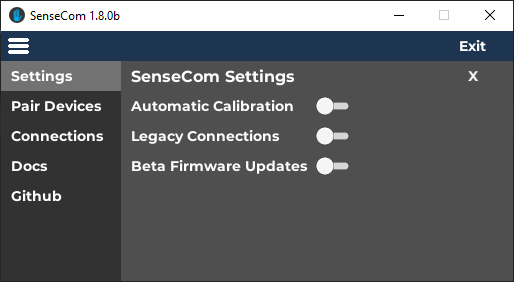
- Clicking on any glove within the
Nearby Deviceslist will prompt a pairing confirmation. If this is the desired glove you wish to pair, proceed by clicking theConfirmbutton.
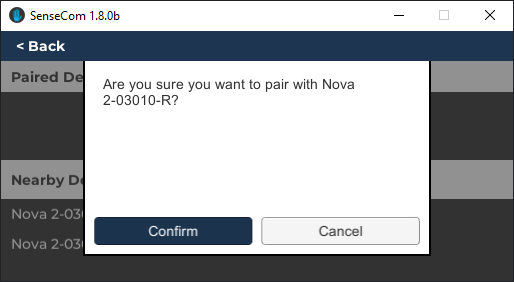
- After pairing all gloves, you can return to the main SenseCom window by pressing the
< Backbutton. If needed, you can always revisit thePaired Deviceslist to unpair any gloves.
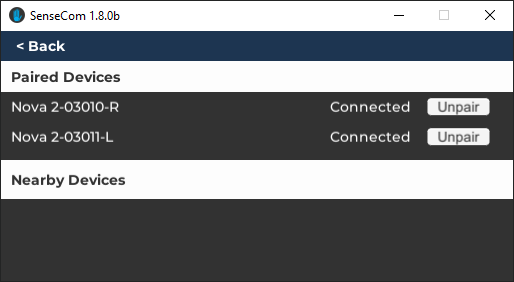
- If you have followed all the steps correctly, upon returning to the main SenseCom window, you should see that your gloves are connected