SenseCom on Microsoft Windows (Bluetooth Serial)
Follow these steps to quickly set up and run SenseCom on Microsoft Windows:
- First, obtain the SenseCom binaries from its GitHub repository.
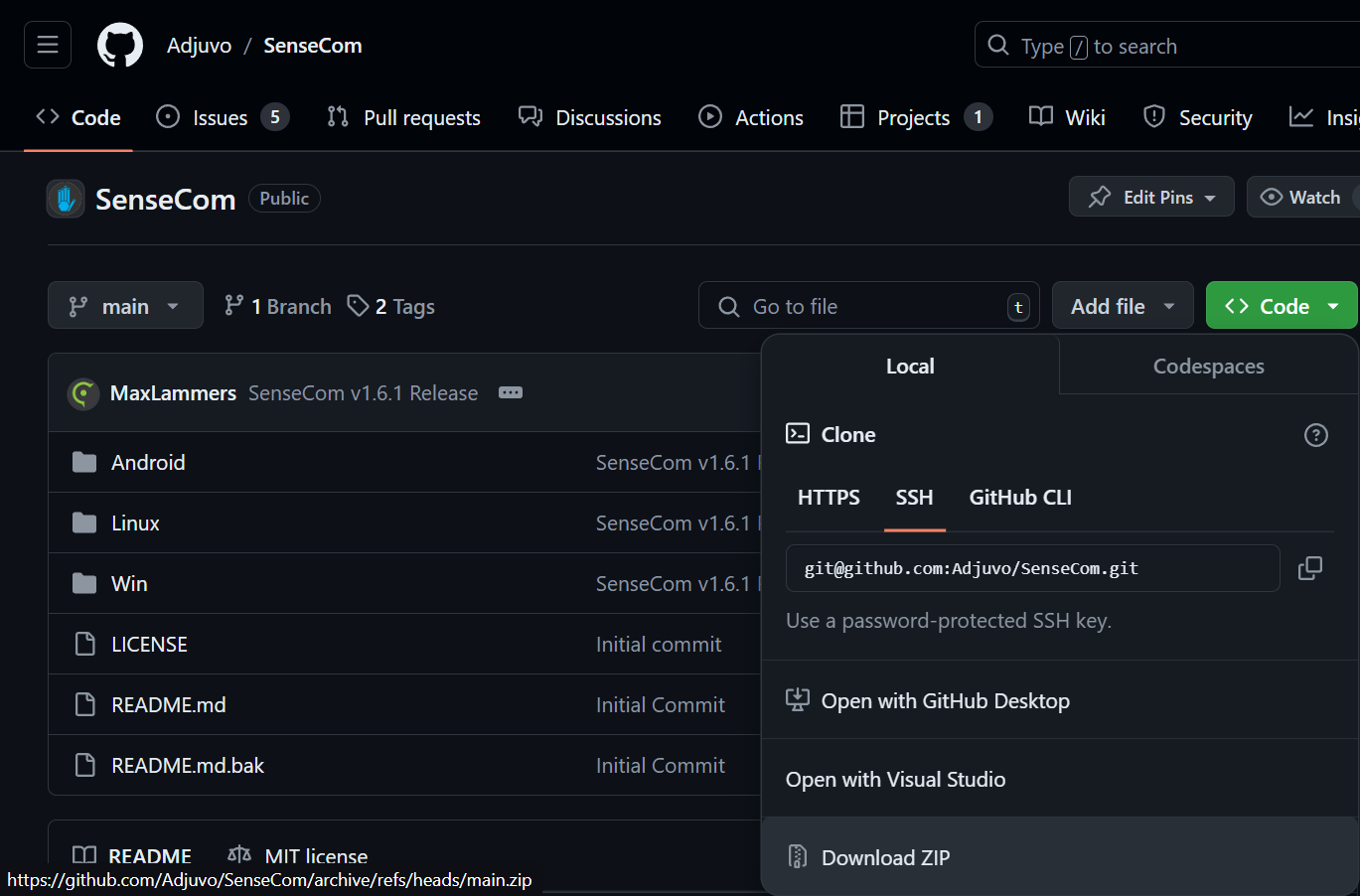
-
Extract the SenseCom
.zipfile to a location on your computer after downloading it. -
Ensure any glove you would like to pair with and connect to your system is not paired, or connected to any other device, such as another PC or VR headset.
-
Make sure the glove is powered on.
-
Access Windows Bluetooth Settings by navigating to
Settings > Devices > Bluetooth & other devices.
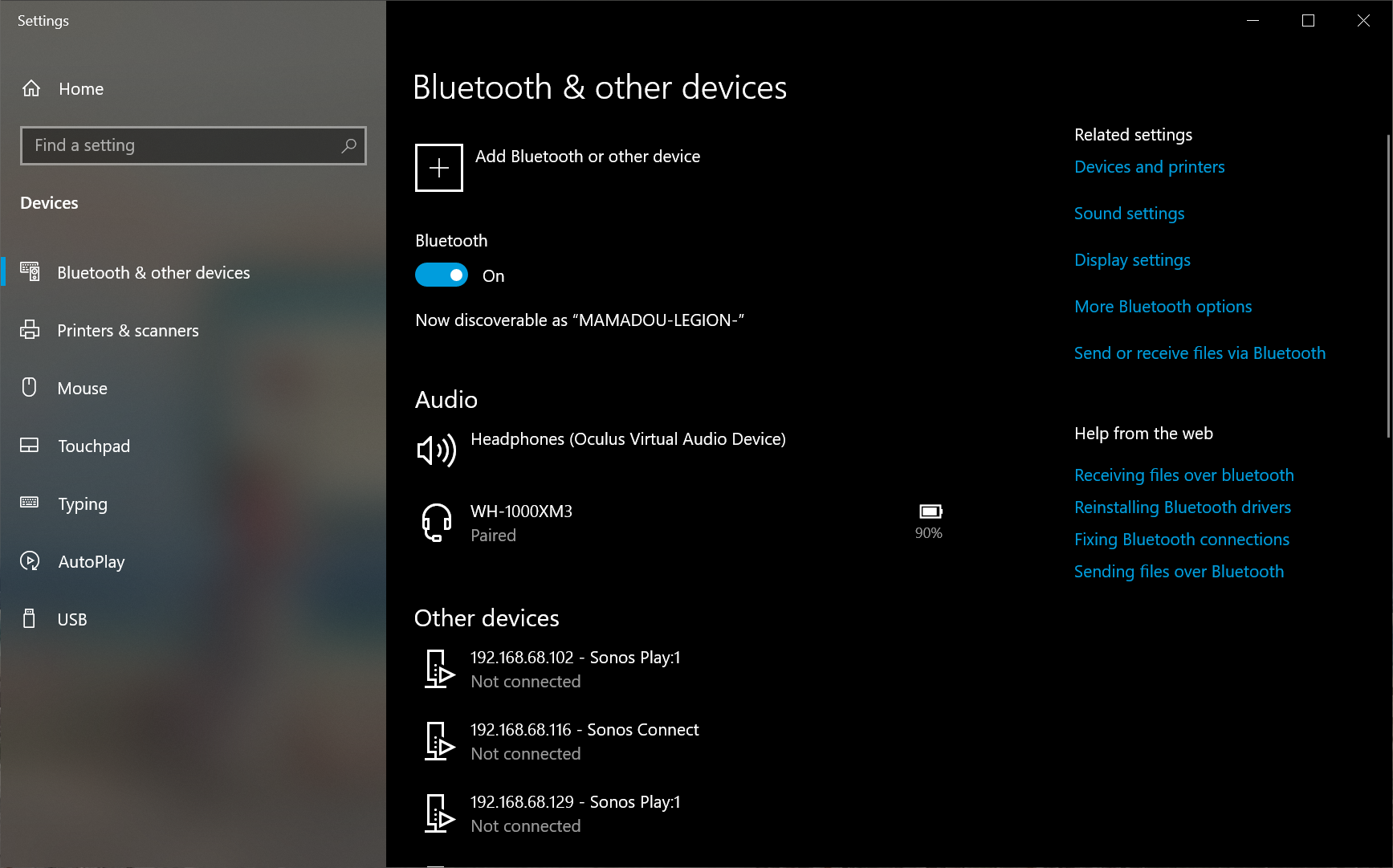
-
Click on
Add Bluetooth or other devices. -
In the new window click on
Bluetooth.
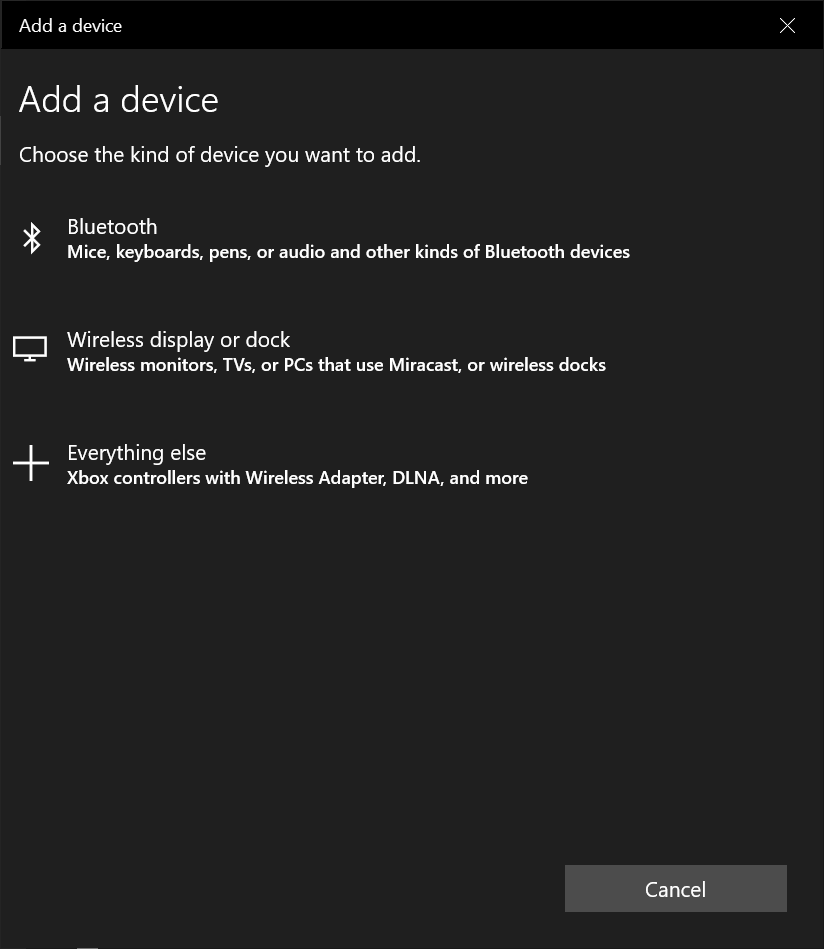
- Wait for the glove to be discovered, then click on it.
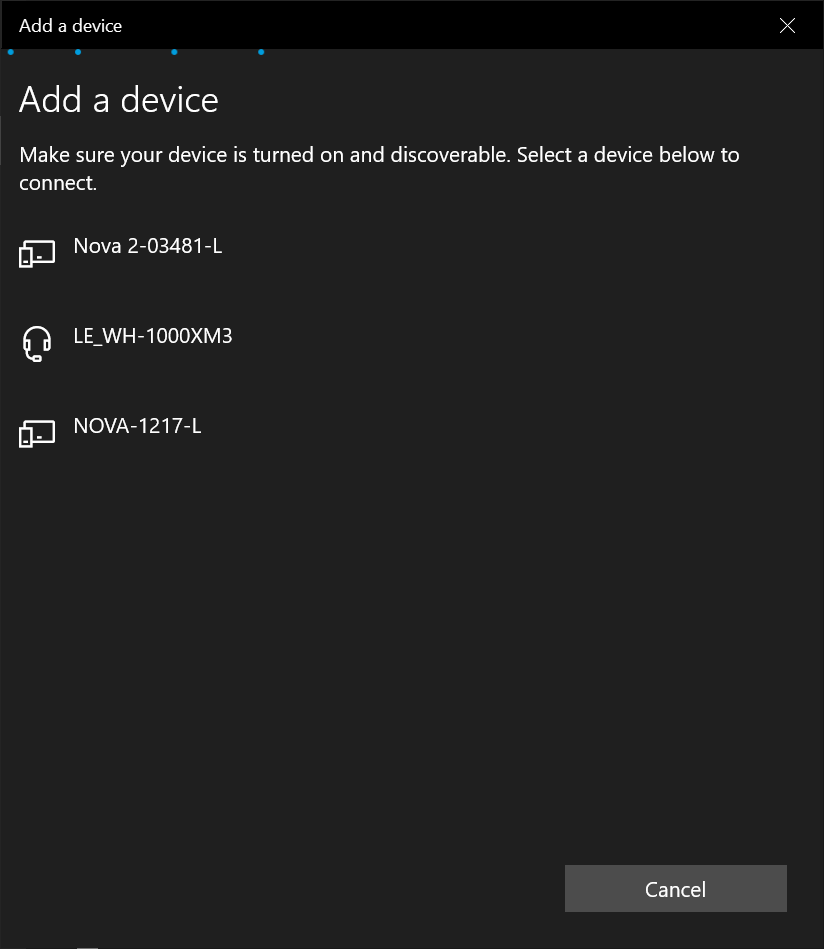
- Click
Connectto connect and pair the glove.
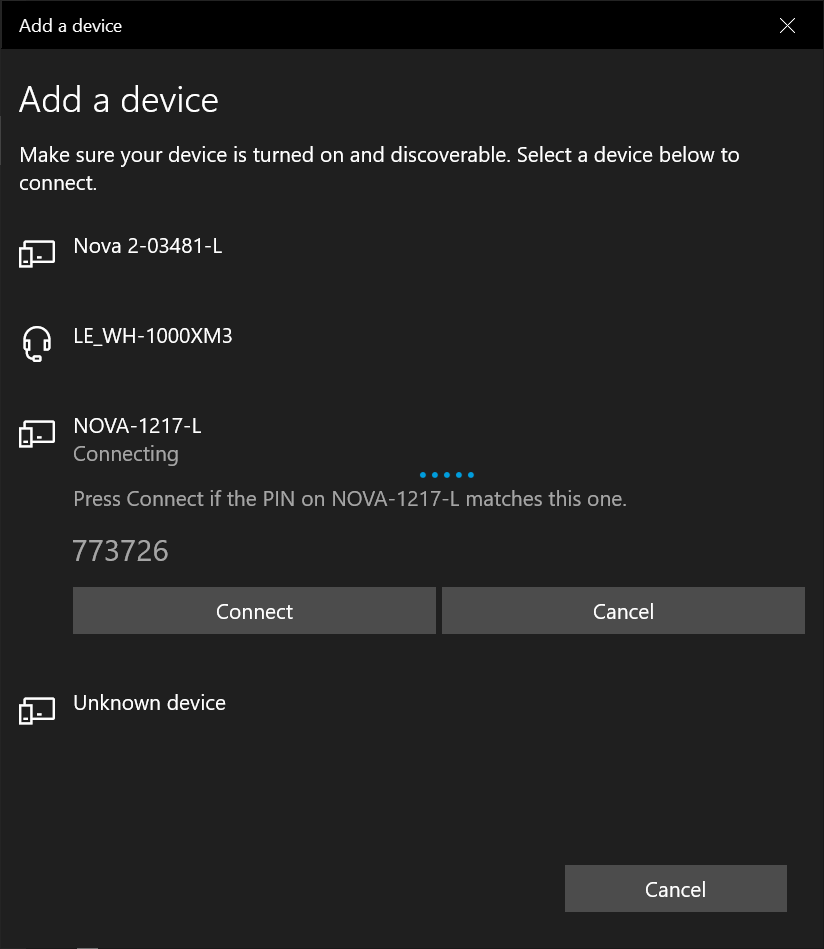
- Once the glove is paired, you're good to go. Click on
Done.
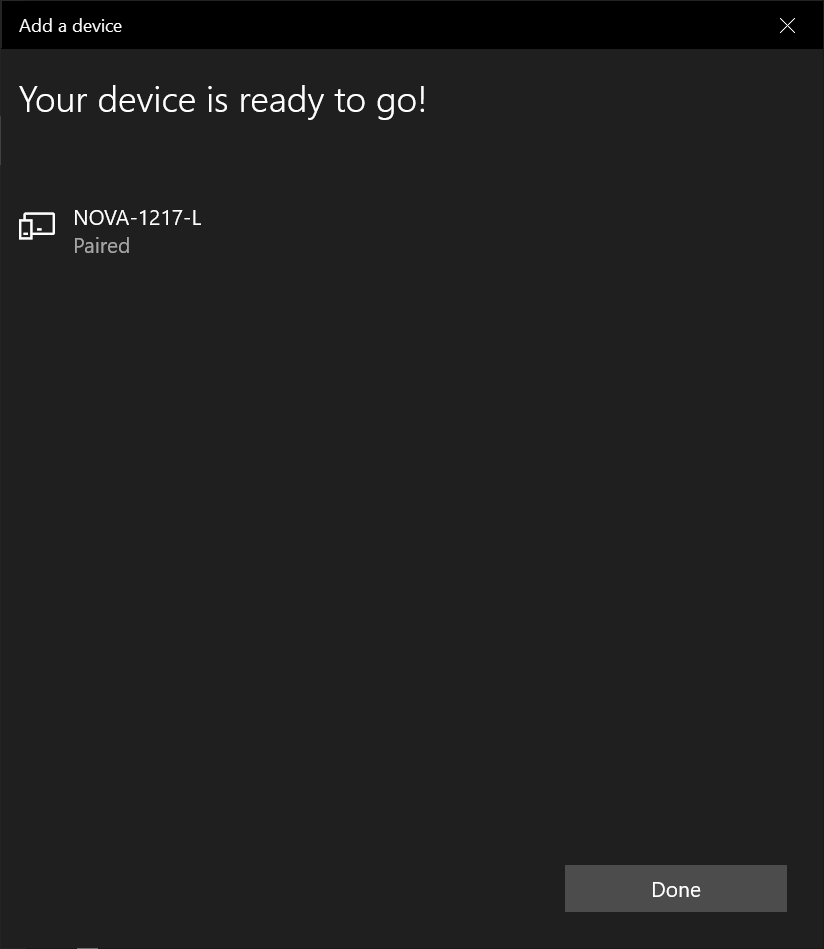
- Once you are back to Windows Bluetooth settings, verify that the glove is listed as a paired device.
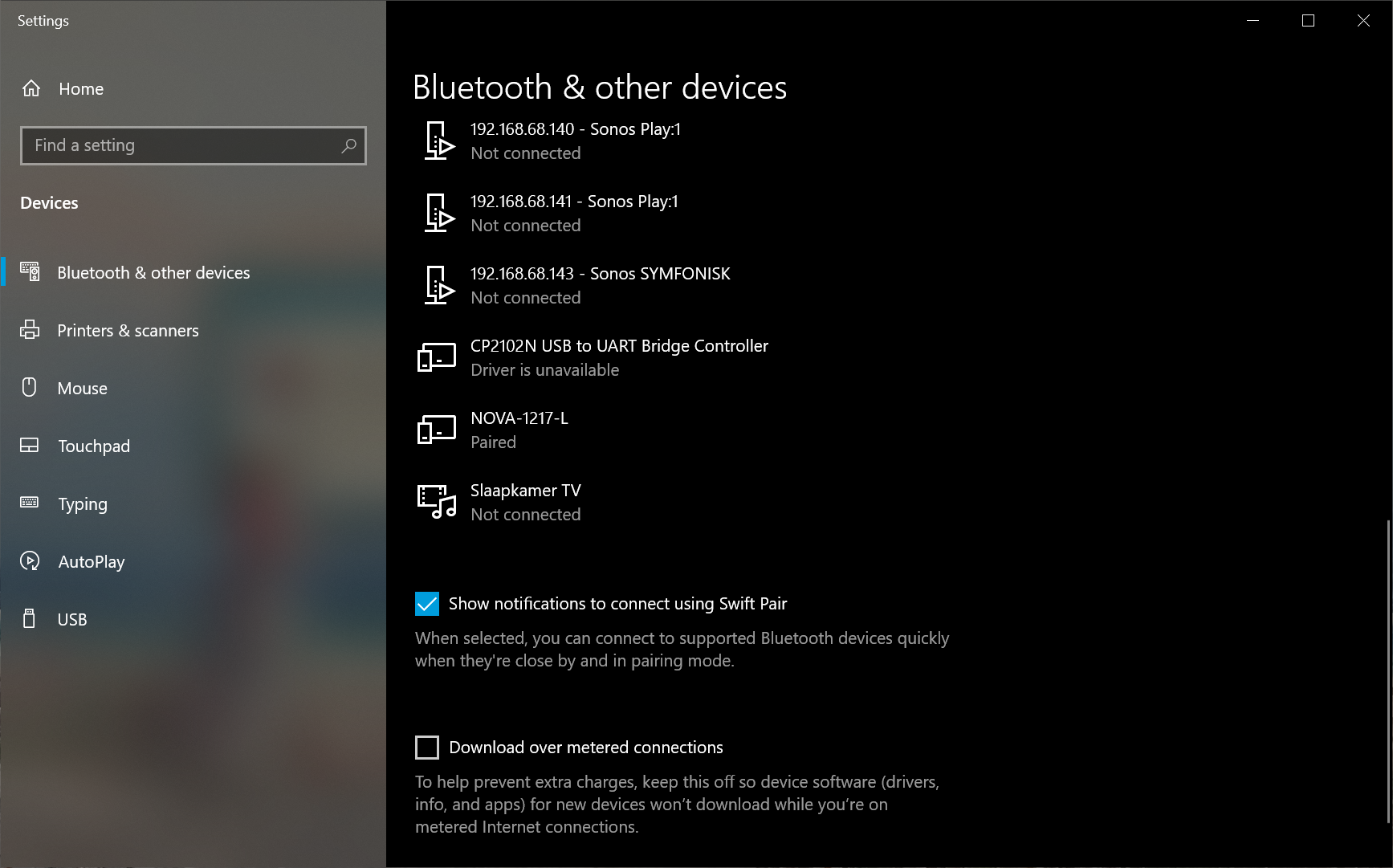
- After successfully paring your glove, it's time to run SenseCom. Navigate to the folder where you extracted SenseCom and go to
/path/to/extracted/SenseCom/directory/Win/SenseCom_Win_Latest, and then run the executableSenseCom.exe.
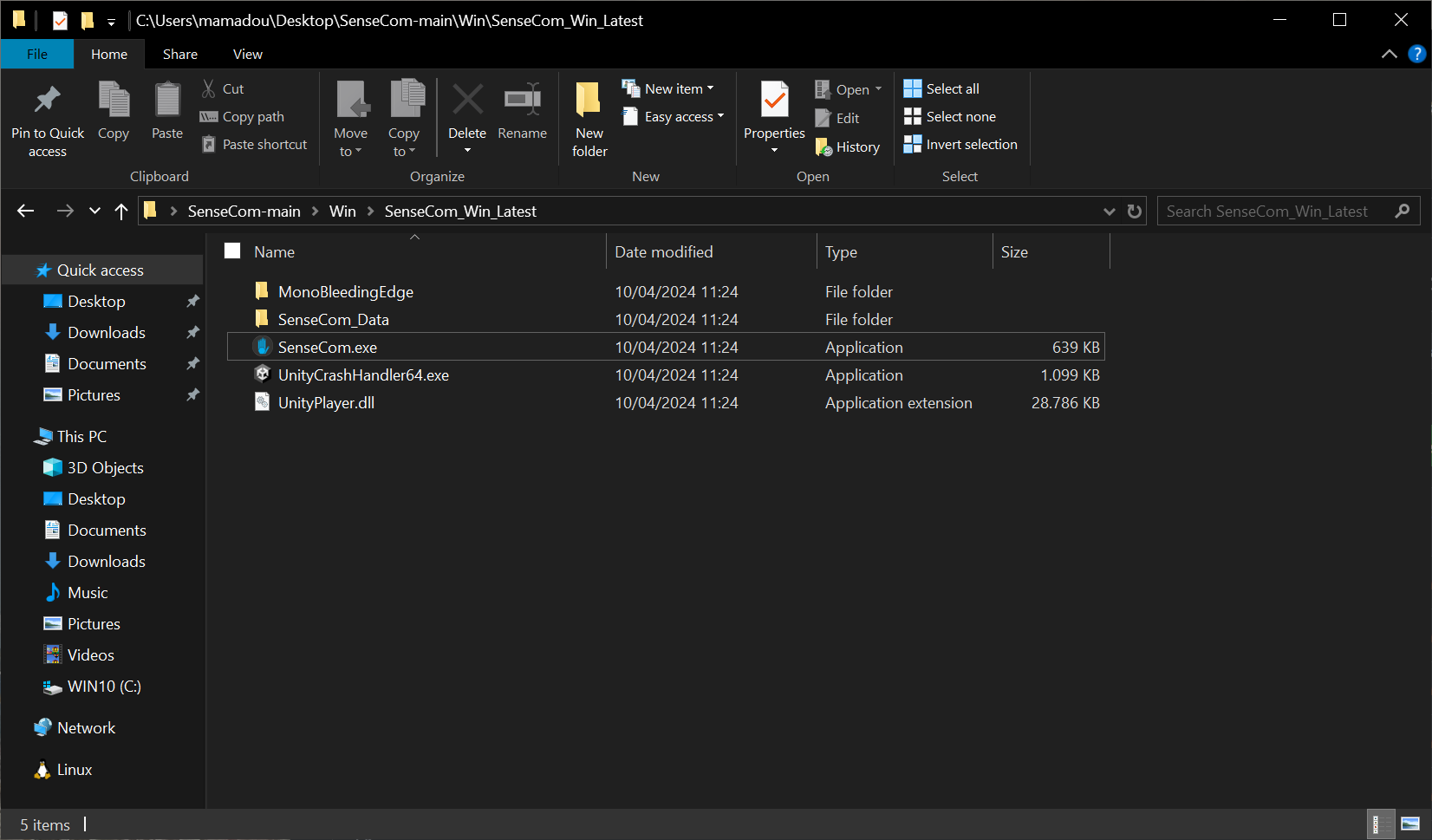
note
Inside the /path/to/extracted/SenseCom/directory/Win/ folder, a SenseCom
installer is available if you wish to permanently install it on your
operating system.
- In a moment, SenseCom should recognize and connect to your glove(s):
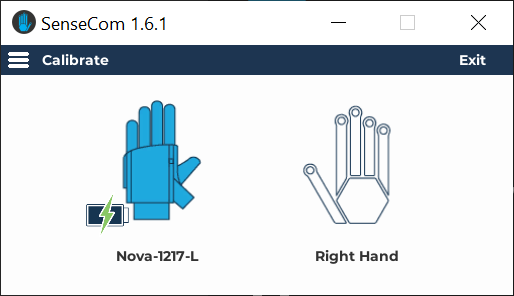
important
If you are using SenseCom v1.8.x+ and it fails to recognize your gloves with
a Bluetooth Serial firmware, it may be because the Legacy Connections option
is disabled, which is the default. Enabling this option should allow SenseCom
to discover and connect to your glove.
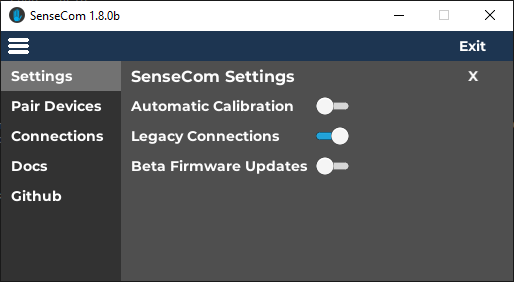
note
For more detailed information and troubleshooting, consult the SenseCom documentation page on SGDocs, please.
- At this stage, SenseCom is ready and you should be able to connect to and communicate with SenseGlove devices from inside your Unreal Engine applications.