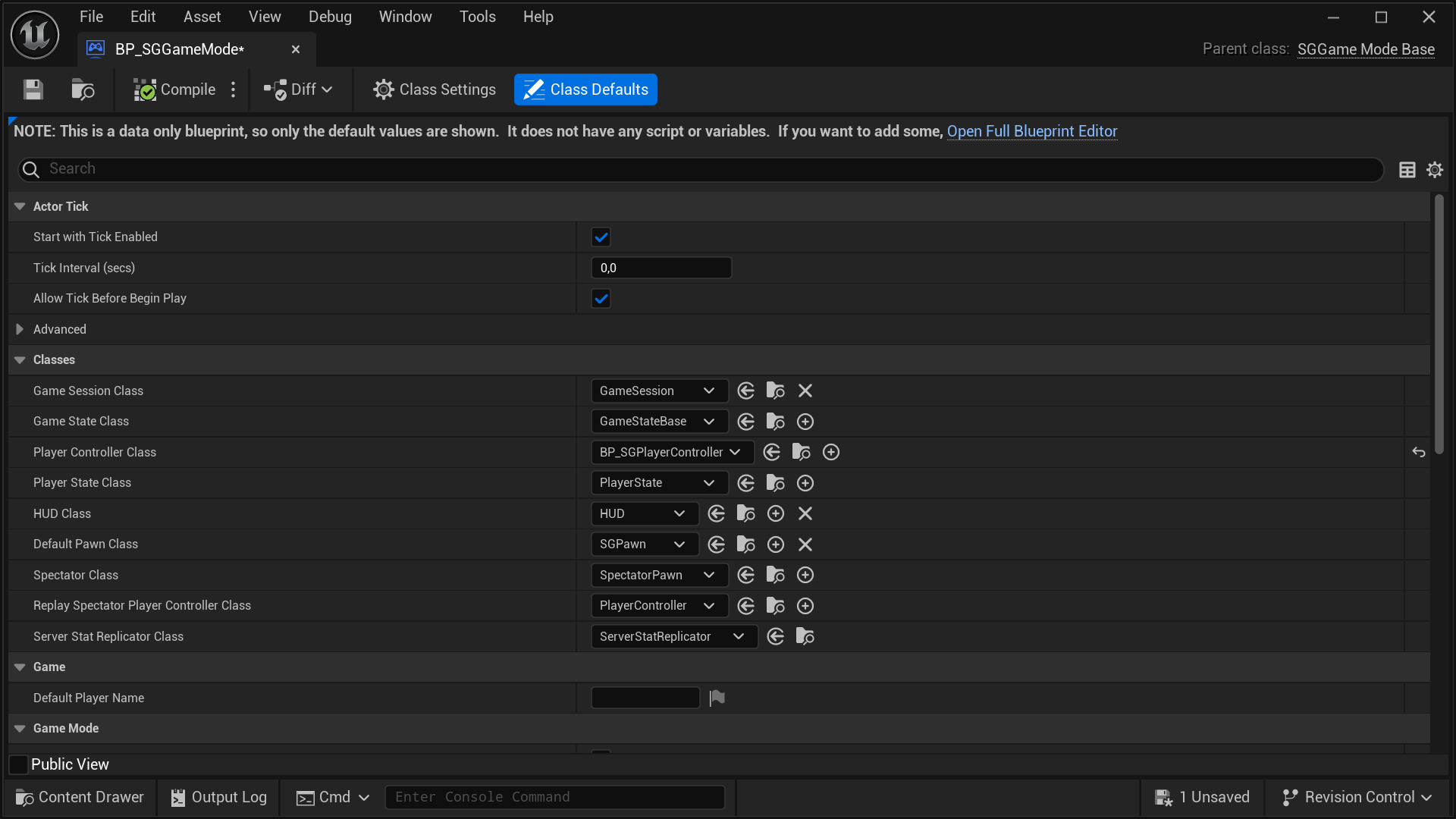Setting Up SGPlayerController
Depening on the Unreal Engine version and your project's type and configuration, you might be able to set SGPlayerController as the default Player Controller Class by navigating to Project Settings > Project > Maps & Modes > Default Modes > Selected GameMode > Player Controller Class. However, regardless of the engine version or project type and configuration, you can always configure this by opening your Default GameMode and setting the default Player Controller Class directly from there. Once set, click on the Compile button and save your game mode Blueprint asset.
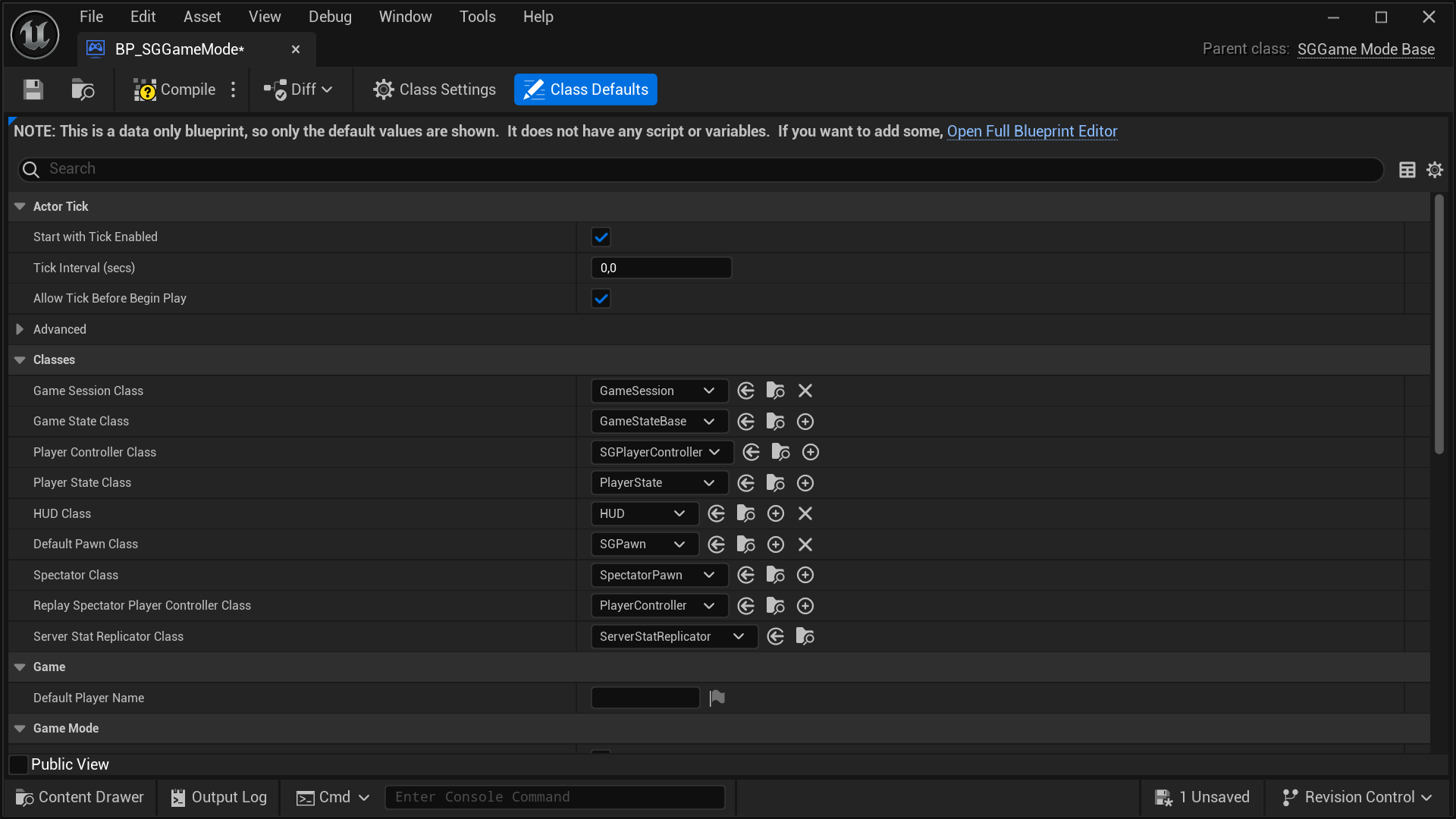
tip
For greater control and customization, consider extending the SGPlayerController.
caution
Setting SGPlayerController or a subclass of it as the default
Player Controller Class without setting
SGPawn or a subclass of it as the Default Pawn Class will
cause your simulation or editor to crash. So, it's a strict requirement.
Extending SGPlayerController
Follow these steps to extend and set up your own version of SGPlayerController:
- In the Content Browser, click the
+ Addbutton, then selectBlueprint Class from the menu. Alternatively, right-click inside the Content Browser and chooseBlueprint Classfrom the context menu.
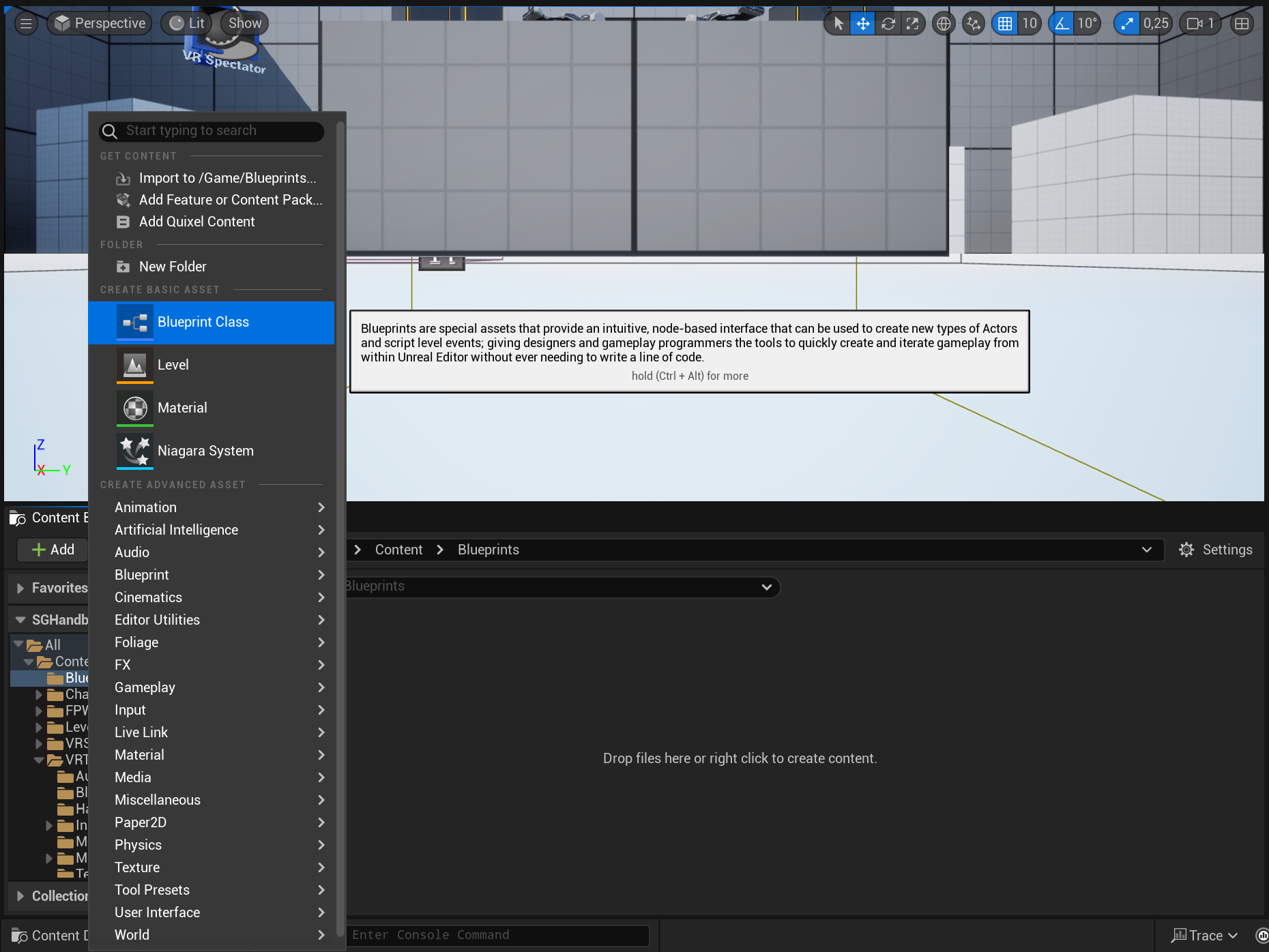
- A dialog will appear asking you to choose a parent class. Click on the
ALL CLASSESsection to expand the list of available classes.
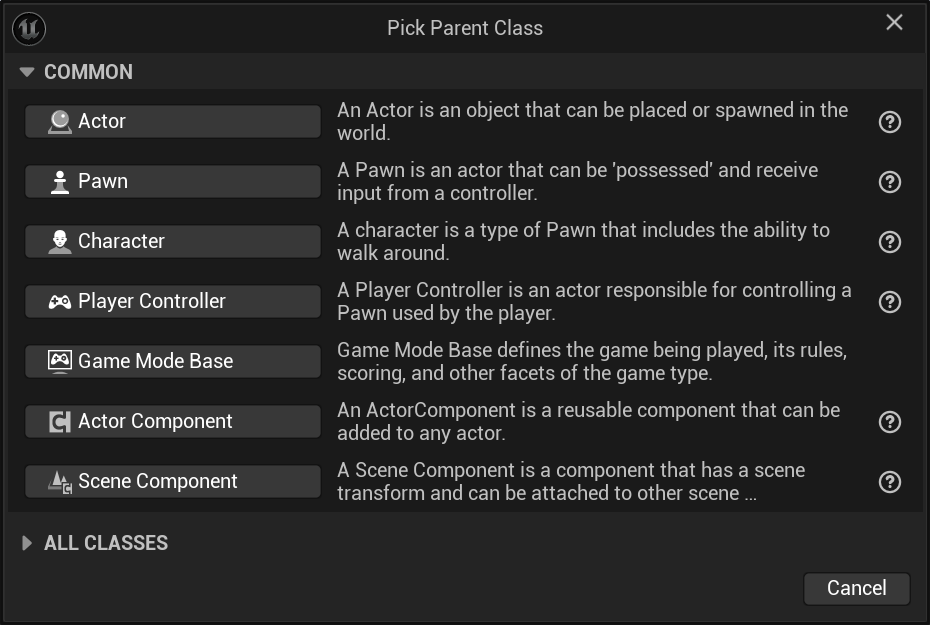
- In the expanded
ALL CLASSESsection, start typingSGPlayerControllerin the Search box. WhenSGPlayerControllerappears, select it and click theSelectbutton to create your new Blueprint class based on it.
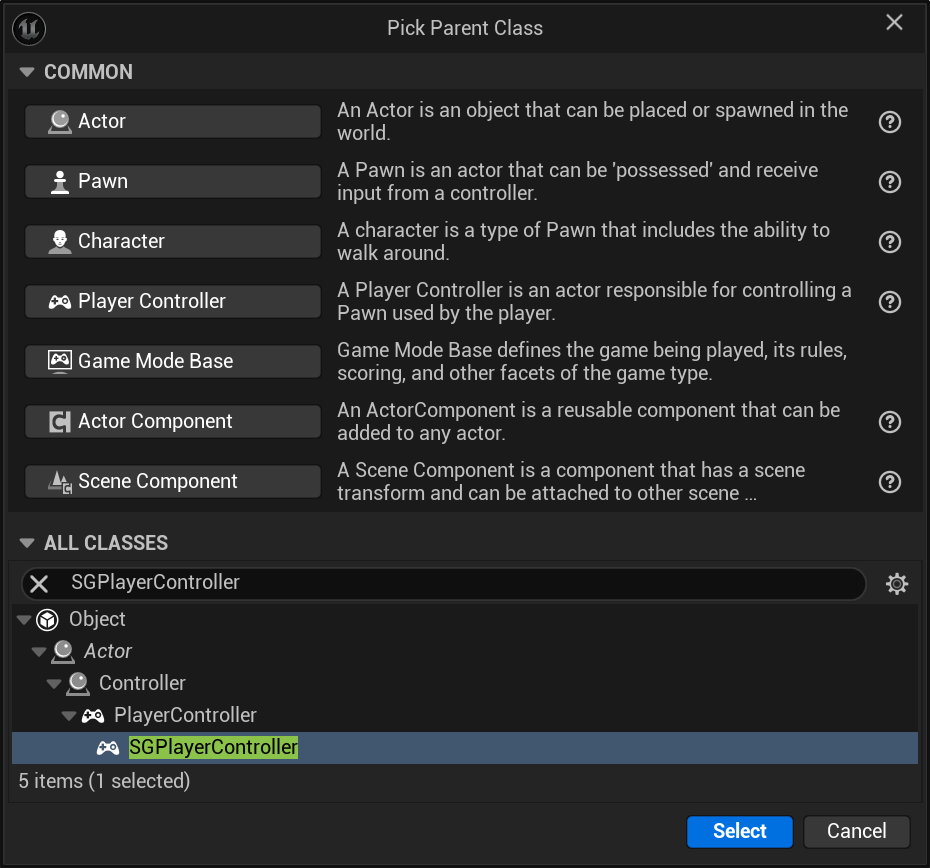
- After returning to the Content Browser, the Unreal Editor will prompt you to rename
NewBlueprintto your desired class name. You can rename the class at any time by pressingF2or by right-clicking on it and selectingRenamefrom the context menu.
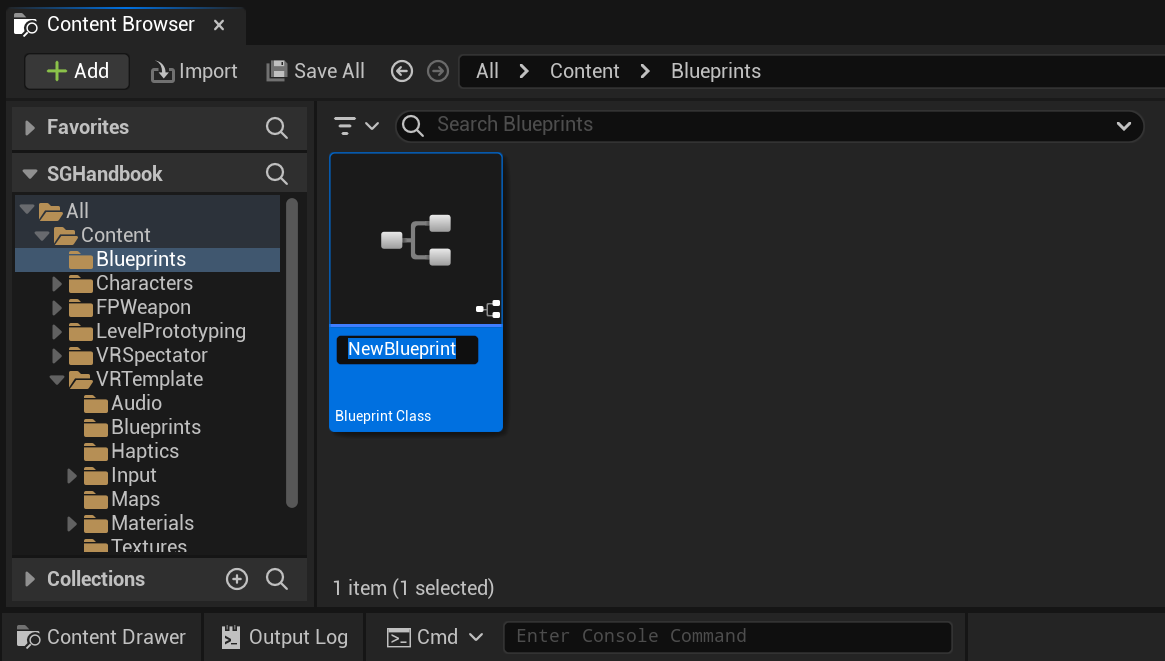
- Once you have renamed the
NewBlueprintclass to your desired name, click onSave Allto save the new class to disk.
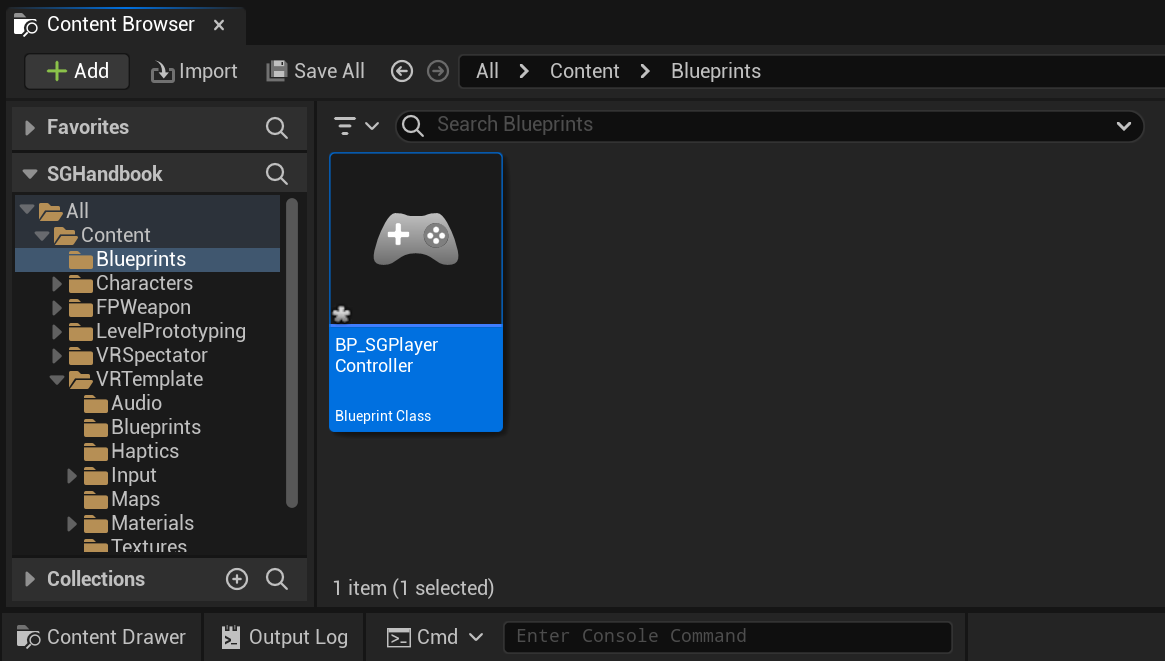
- Finally, set your newly created subclass of
SGPlayerControlleras the defaultPlayer Controller Class. Depening on the Unreal Engine version and your project's type and configuration, you might be able do this by navigating toProject Settings > Project > Maps & Modes > Default Modes > Selected GameMode > Player Controller Class. However, regardless of the engine version or project type and configuration, you can always configure this by opening yourDefault GameModeand setting the defaultPlayer Controller Classdirectly from there. Once set, click on theCompilebutton and save your game mode Blueprint asset.