Plugin Installation via the Epic Games Launcher
Before beginning the plugin installation via the Epic Games Launcher, ensure you have signed into your Epic Games account on the Epic Games Launcher and that you have a supported version of Unreal Engine installed. Supported engine versions can be found in the Platform Support Matrix.
- Run the Epic Games Launcher.
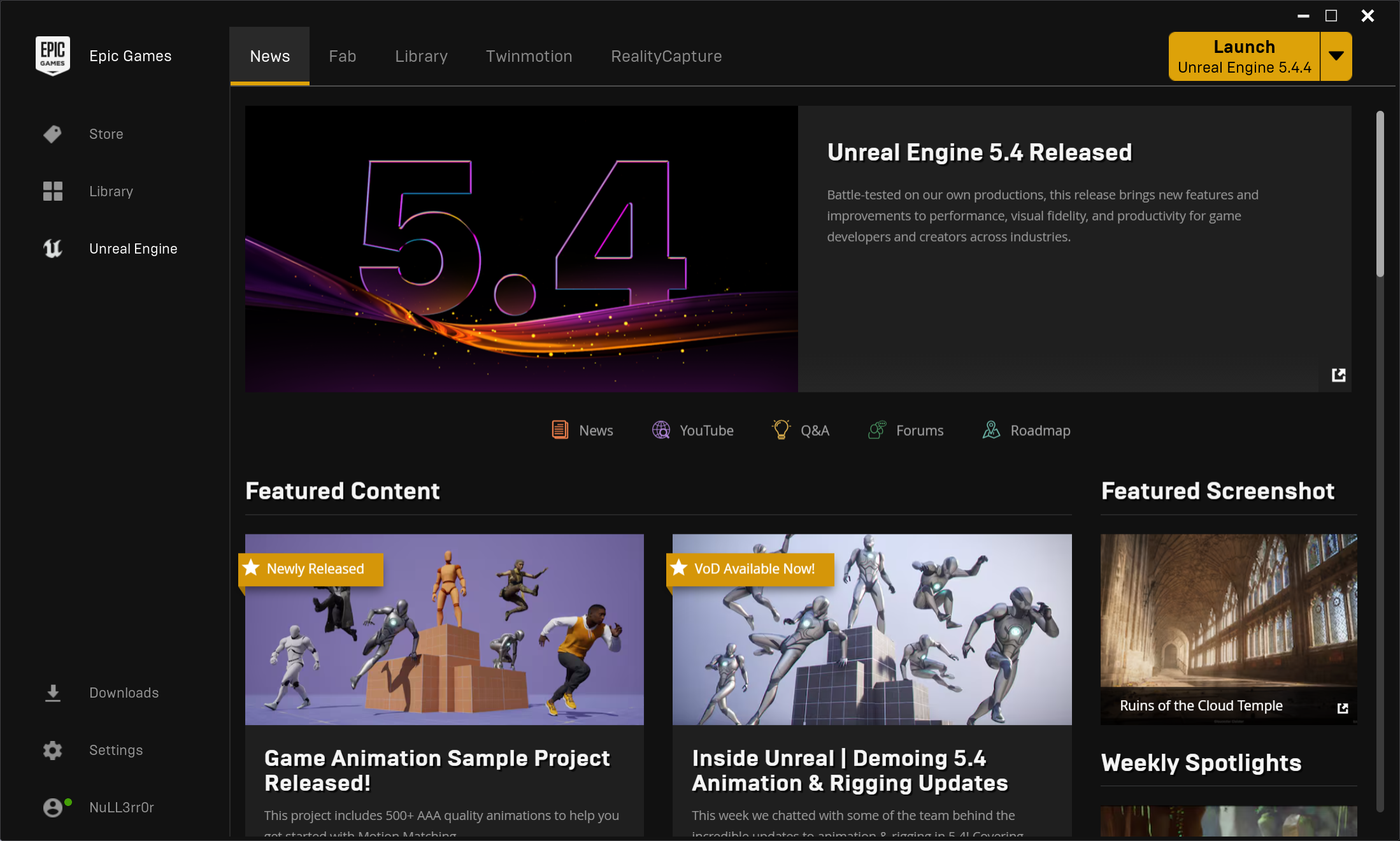
- Navigate to the
Fabtab and clickStart exploringbutton which in turn opens your default web browser pointing to the Fab home page.
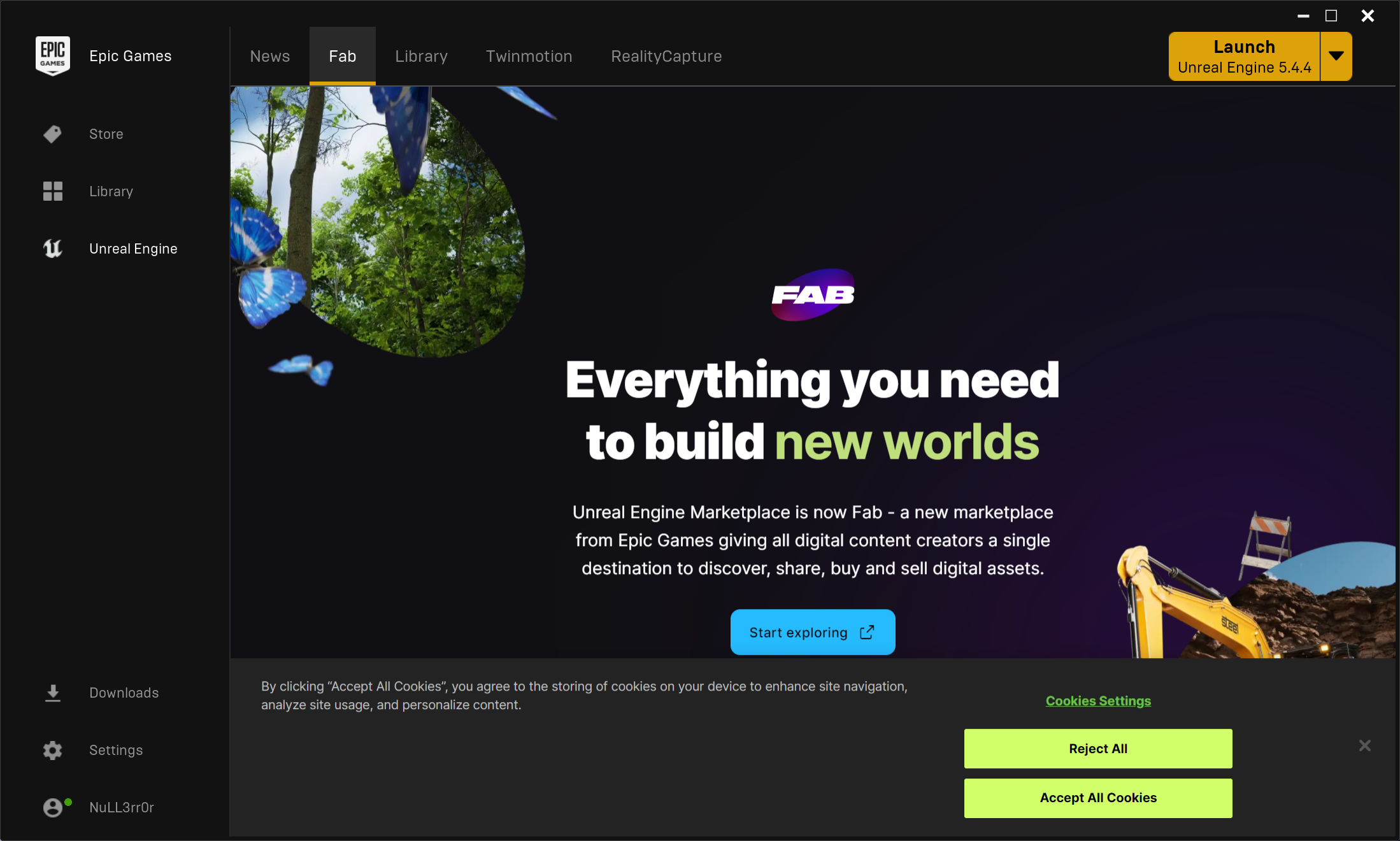
- On the Fab home page, enter the term
SenseGlovein the search box and press Enter. Alternatively, you can go directly to the SenseGlove Unreal Engine Plugin landing page on Fab directly instead of taking the above two steps.
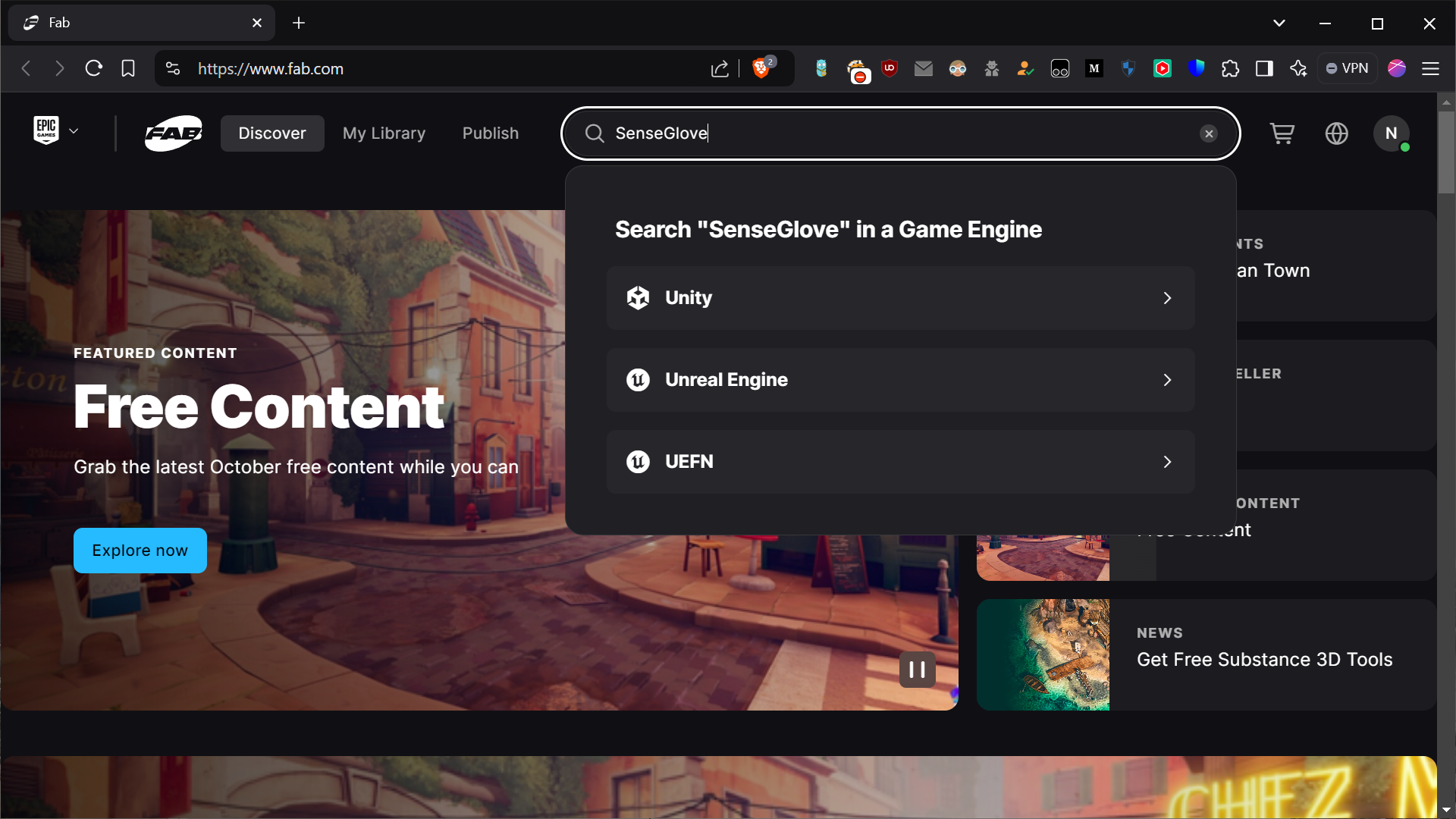
- Click on the
SenseGlove Unreal Engine Pluginin the search results to navigate to its dedicated page.
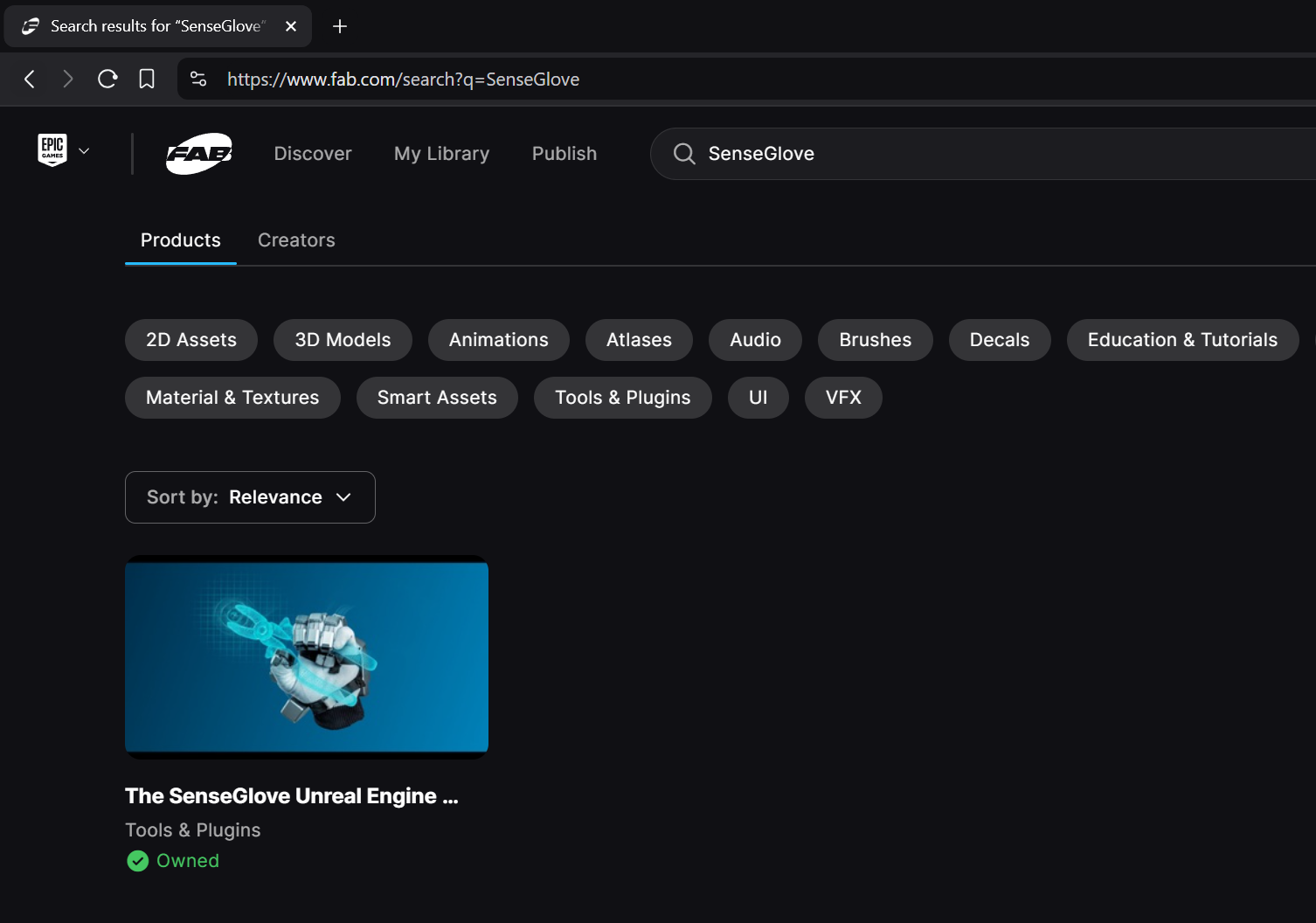
- On the SenseGlove Unreal Engine Plugin landing page on Fab click the
Downloadbutton.
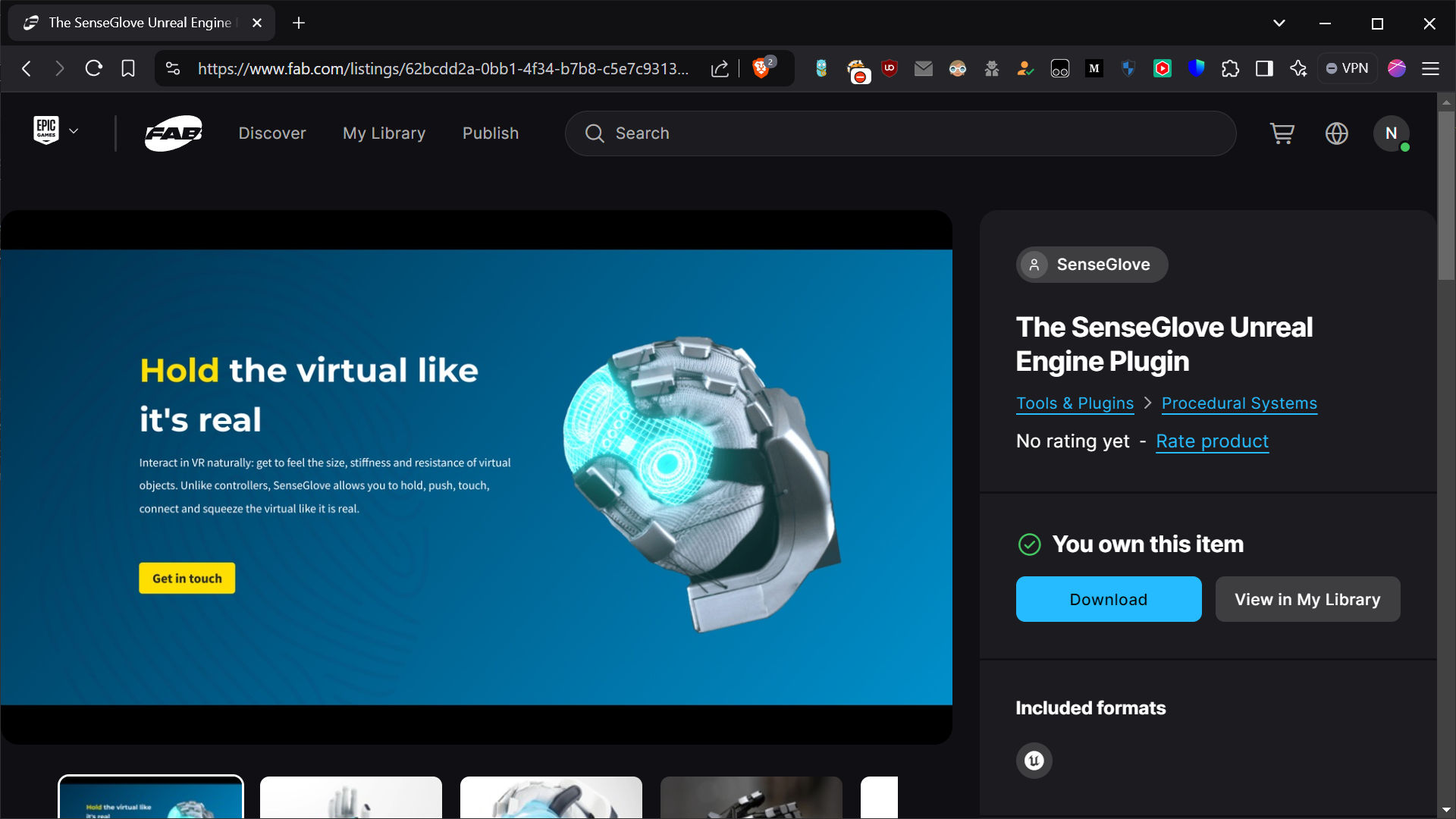
- If this is your first download from Fab, you will need to agree to the Fab End User License Agreement (EULA) before proceeding.
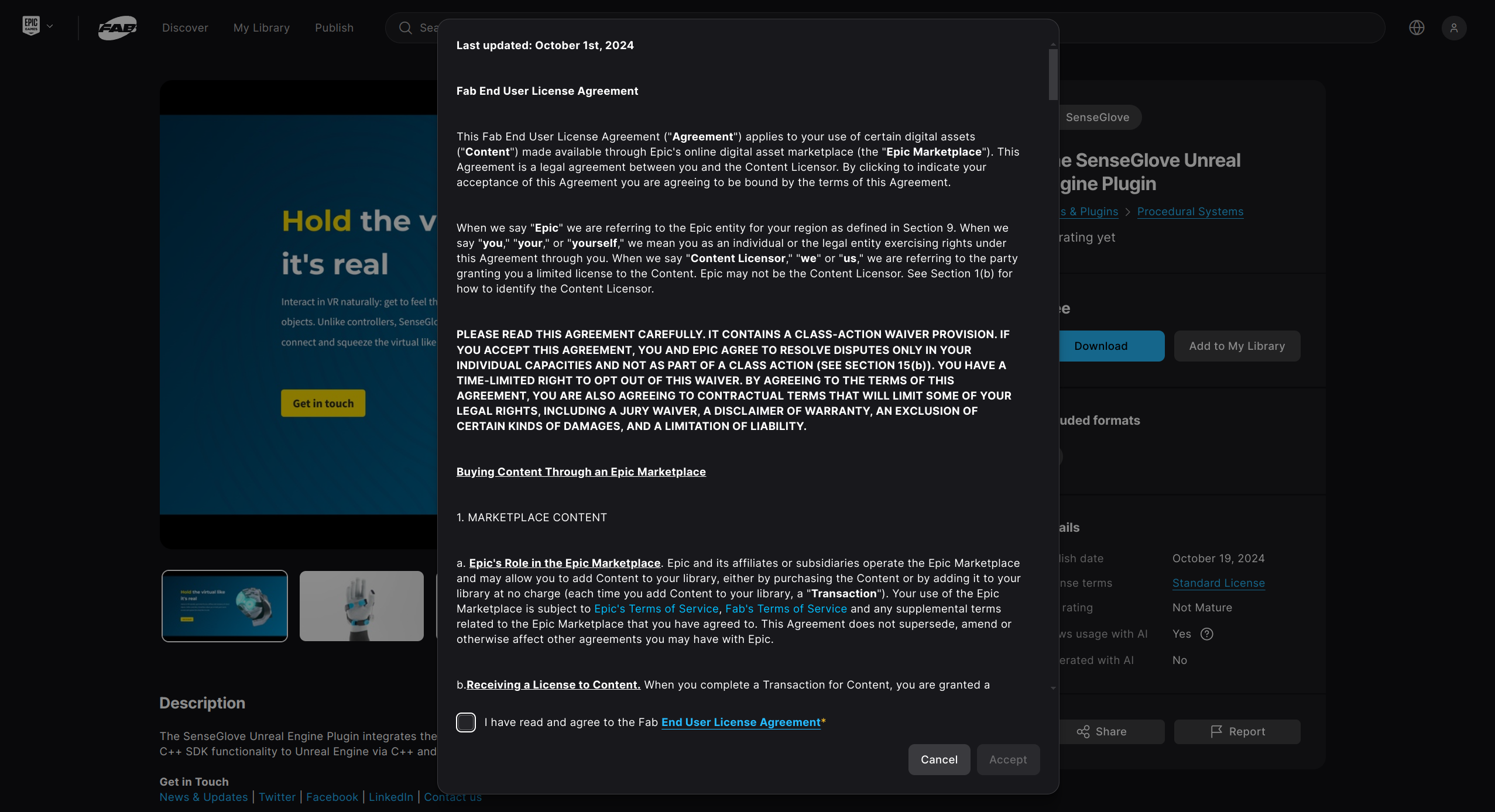
- After clicking
Download, a pop-up will notify you that the plugin is available in your Vault in the Epic Games Launcher, or the Fab UE5 Plugin.
note
According to the Fab launch announcement:
The Fab integration in UEFN is undergoing maintenance and will be back online shortly, and the Fab integration in the Unreal Engine 5 Editor is coming soon.
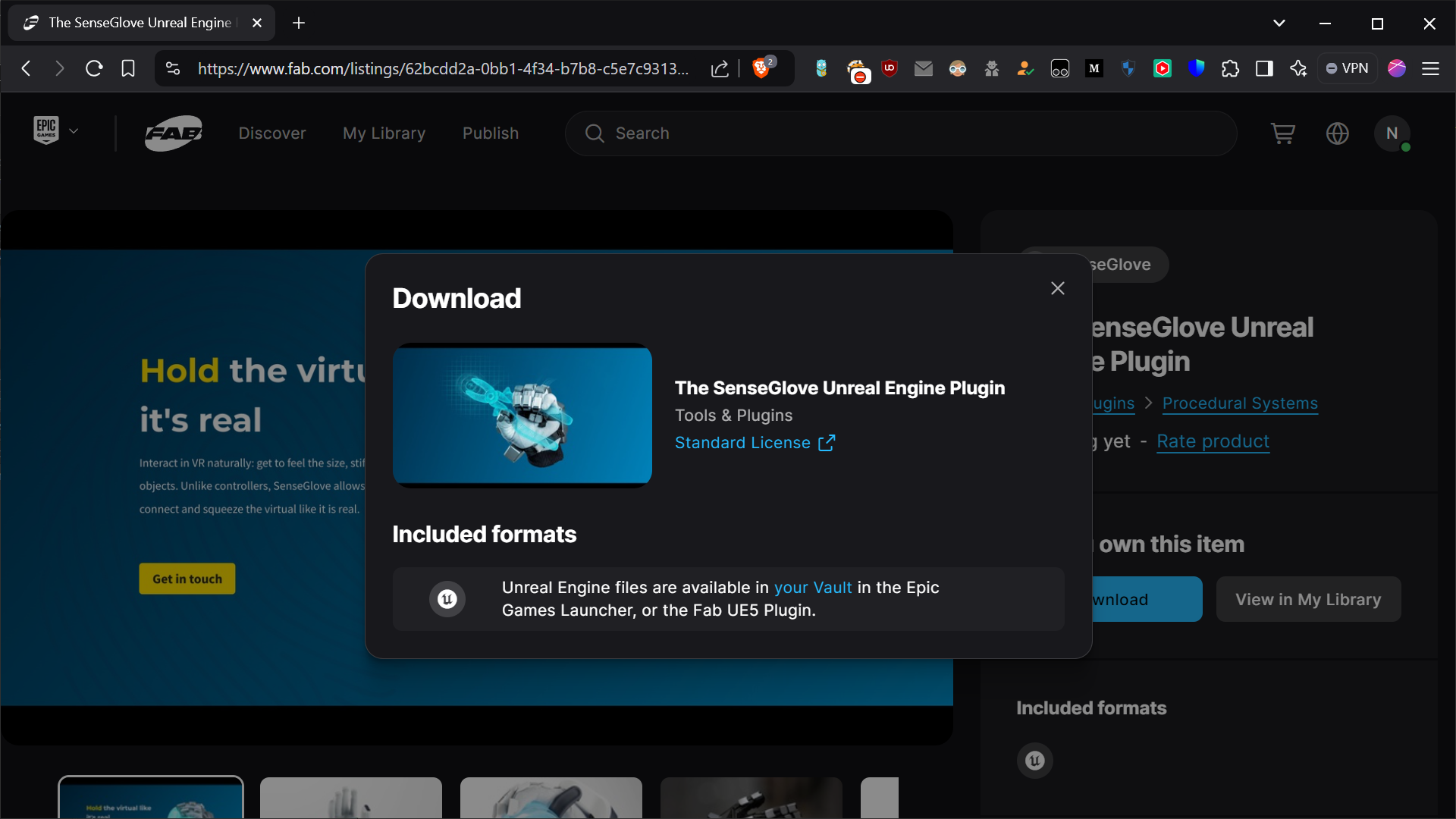
- Go back to the Epic Games Launcher, navigate to the
Librarytab, and in theFab Librarysection, click theRefresh Fab itemsbutton.
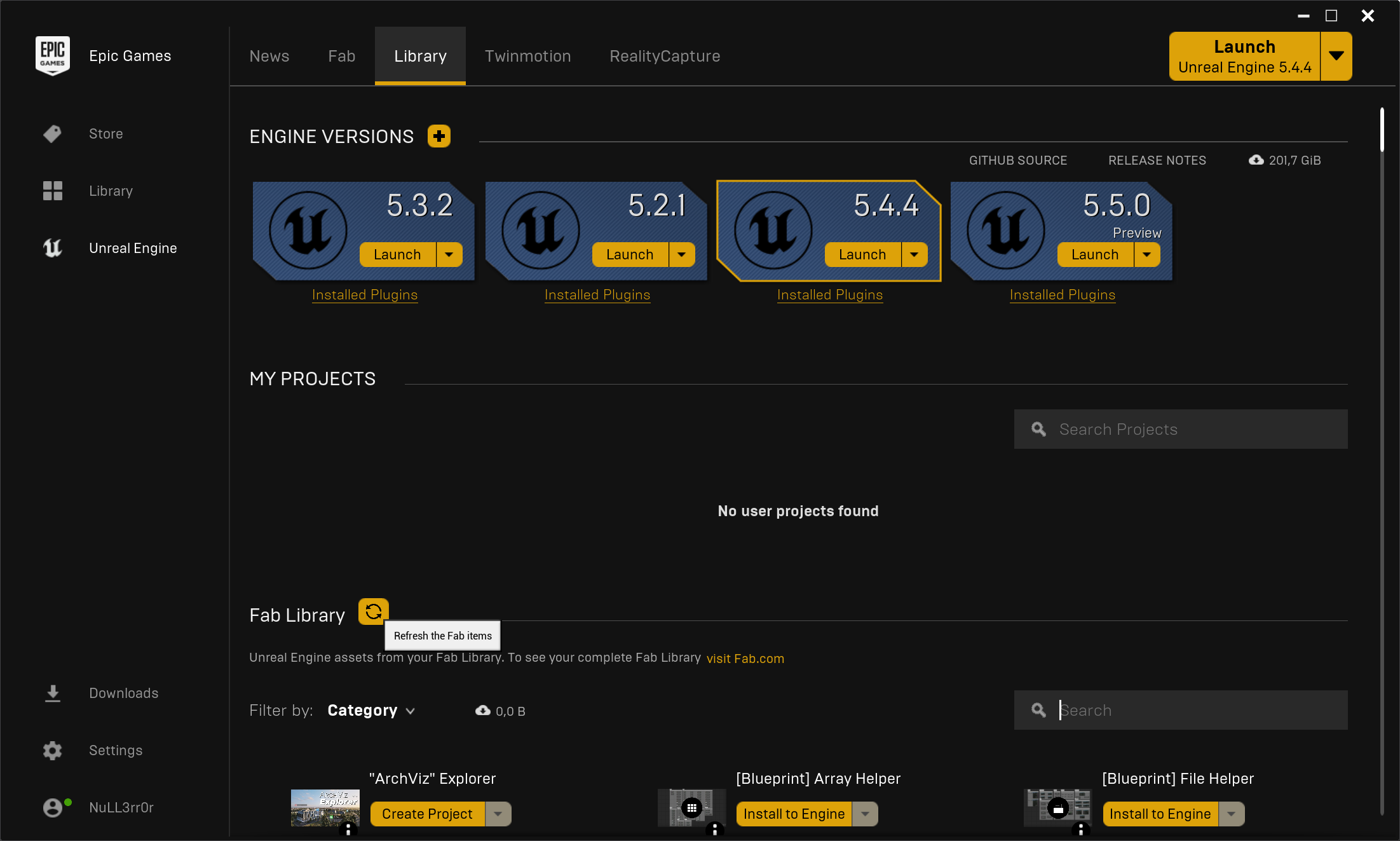
- Once the Fab library is refreshed and synchronized, use the Vault search box to find the
SenseGlove Unreal Engine Plugin. Click theInstall to Enginebutton.
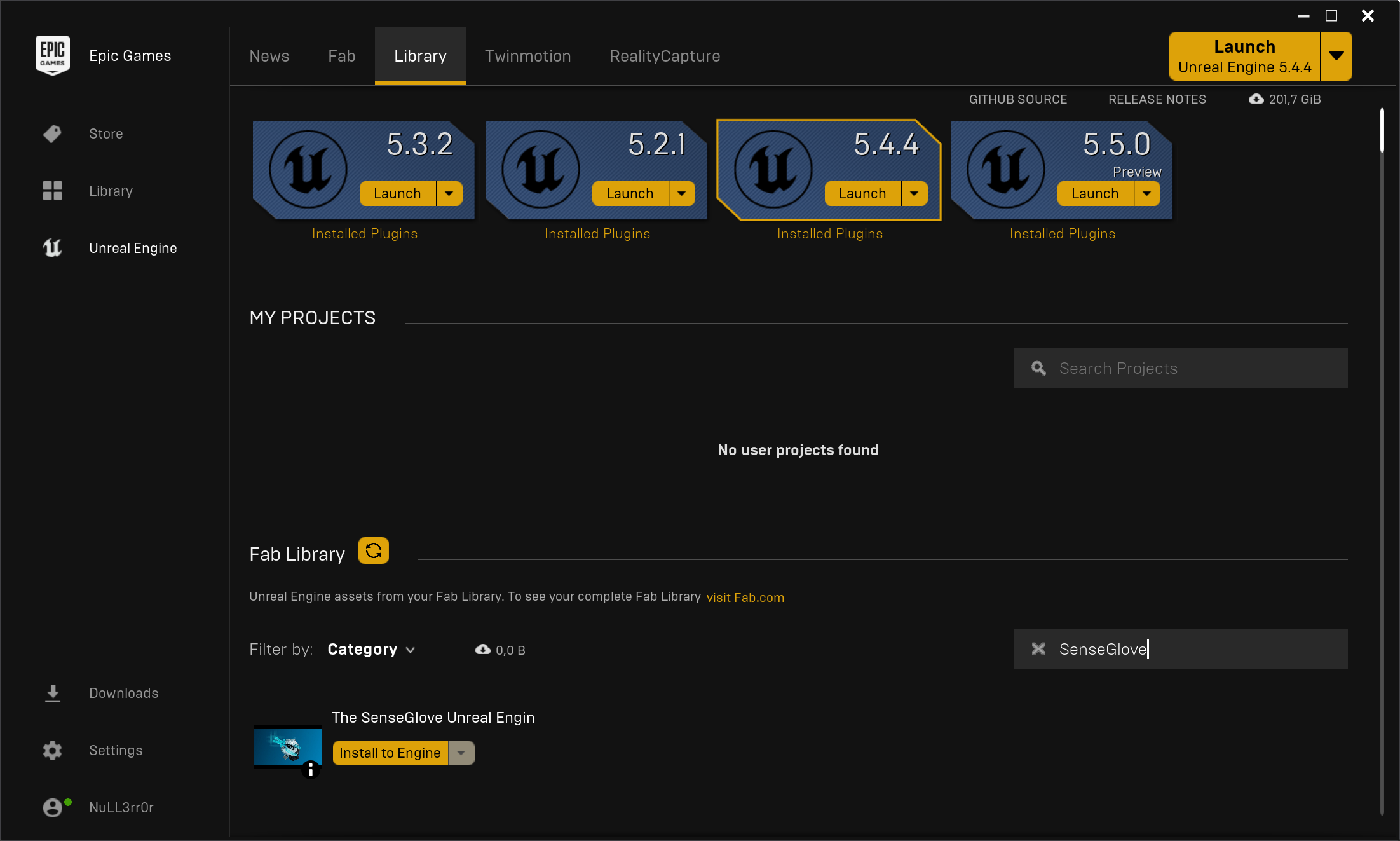
- You'll be prompted to choose a compatible engine version. Select your desired engine version from the list, then click
Install.
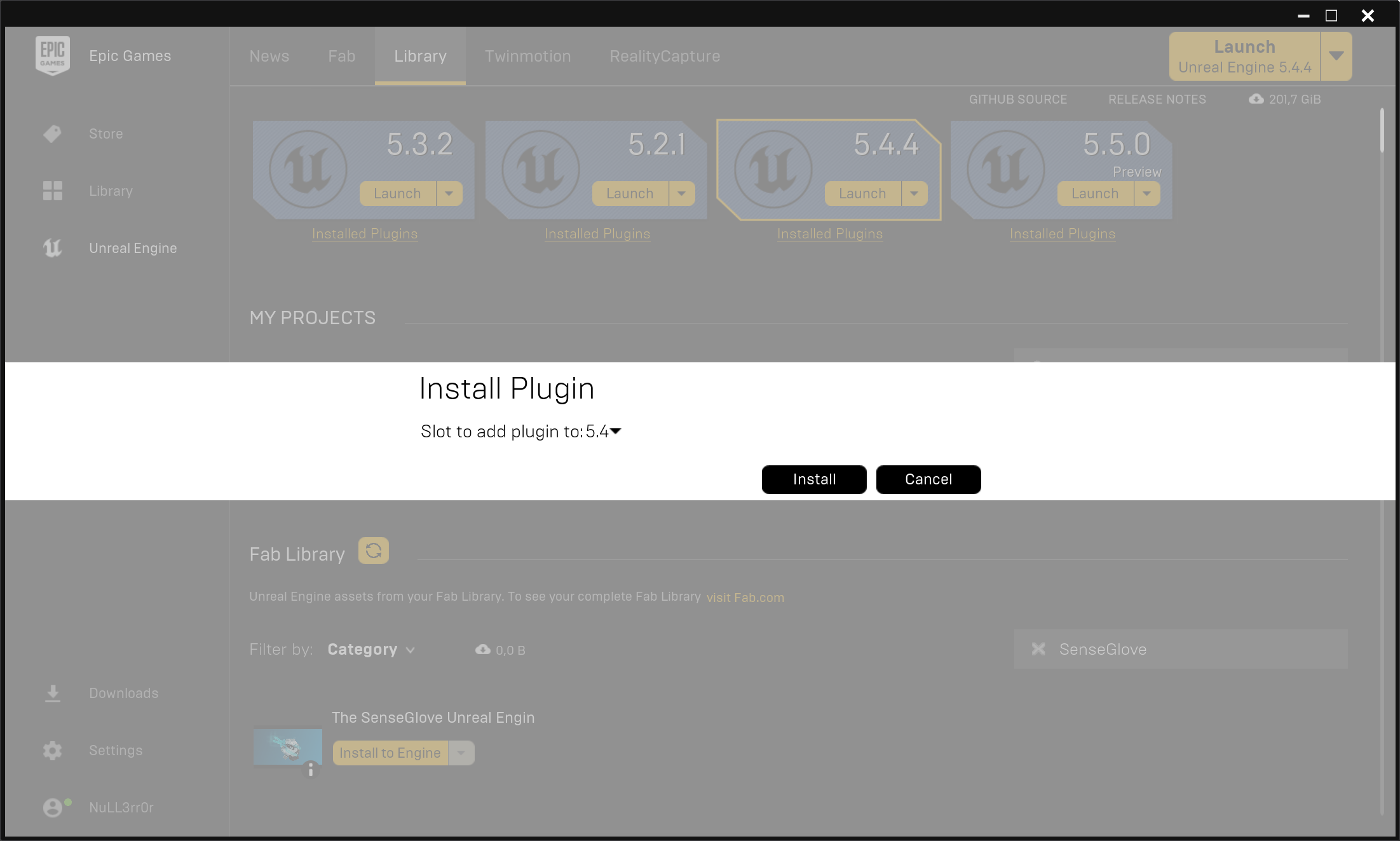
- The Epic Games Launcher will show the plugin's download and installation progress. Please wait for it to complete.
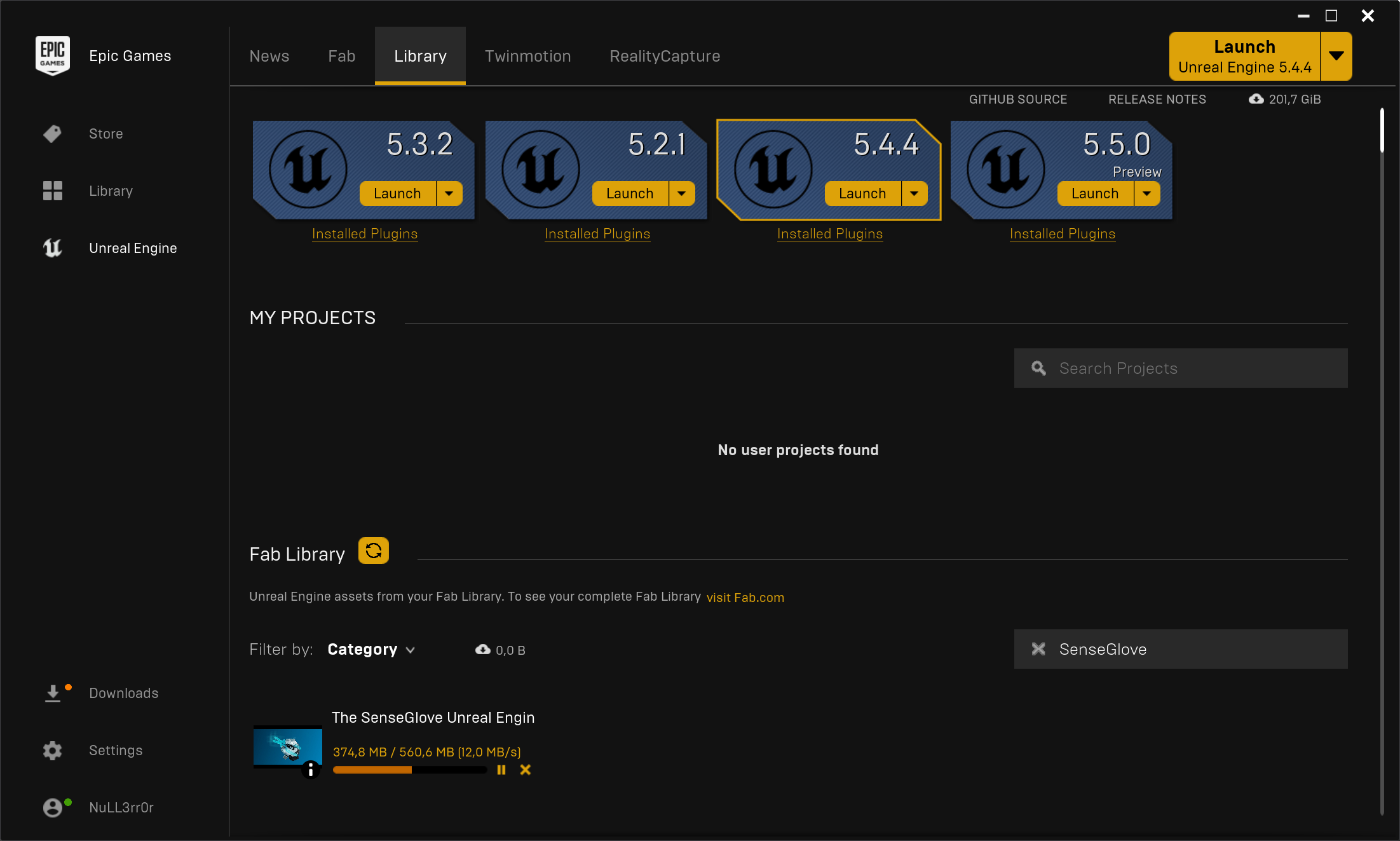
- While the download and installation are in progress, you can see the progress in more details by clicking on the
Downloadssection on the sidebar.
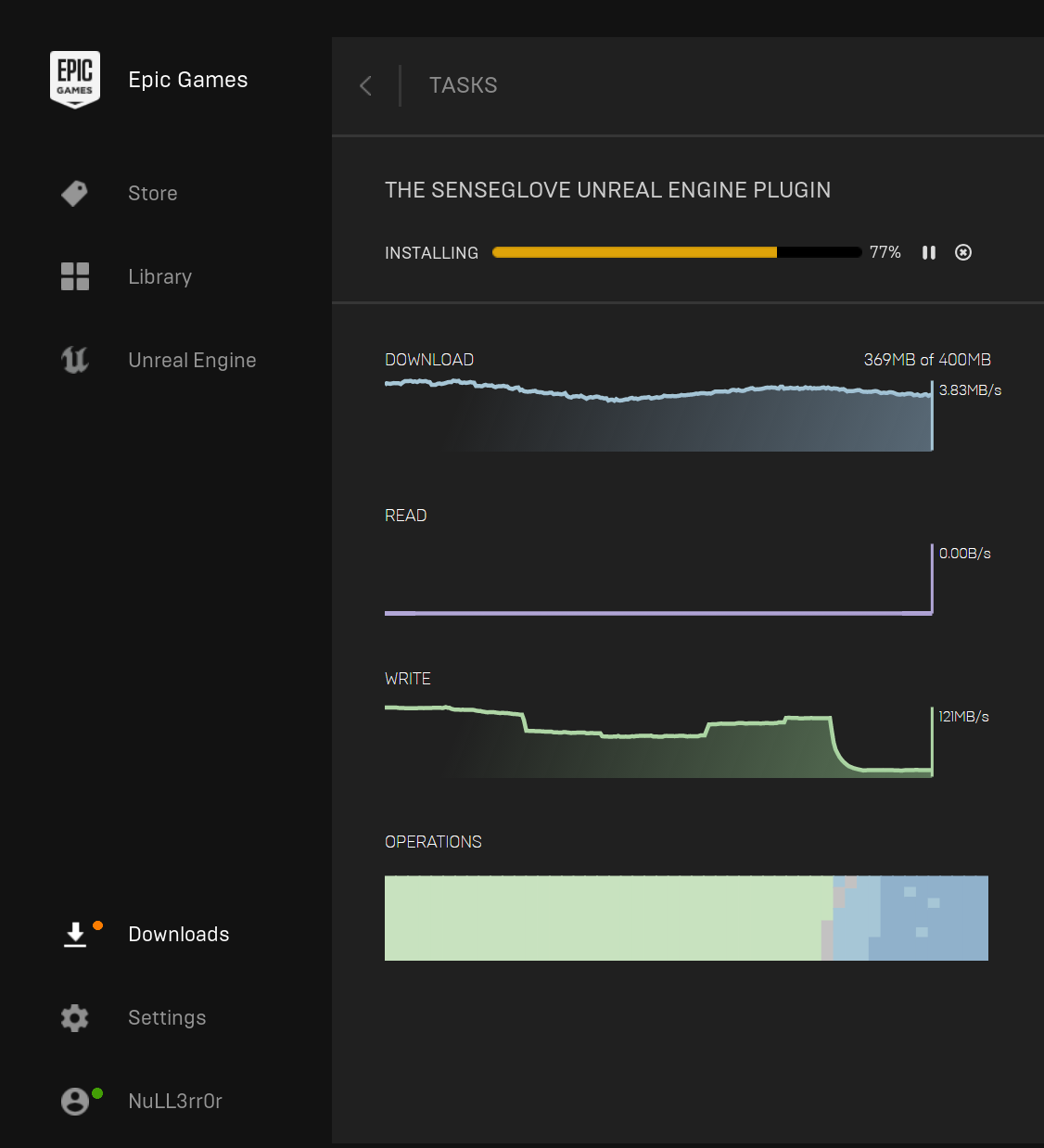
- Once the download and installation are complete, verify its installation by clicking
Installed Pluginsunder the engine you've just installed it to. The SenseGlove plugin should appear as installed among other currently installed plugins.
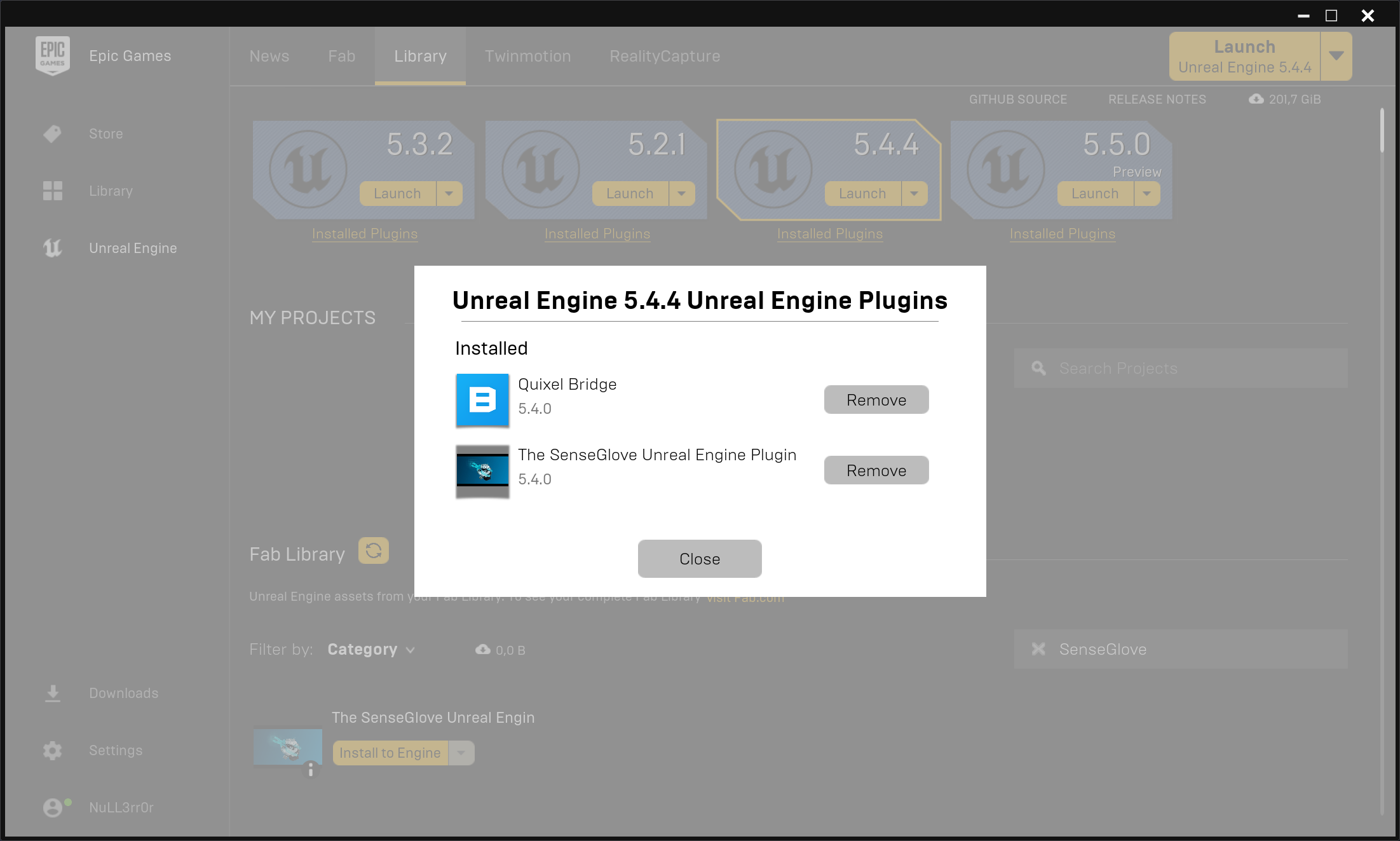
- One last confirmation could be navigating to
YourEngineInstallationPath/Engine/Plugins/Marketplacedirectory. The SenseGlove Unreal Engine Plugin source and binaries can be found inside this directory. This is especially useful in case one desires to copy the plugin for example to their own project's source code to run it at the project level instead of running it at the engine level.
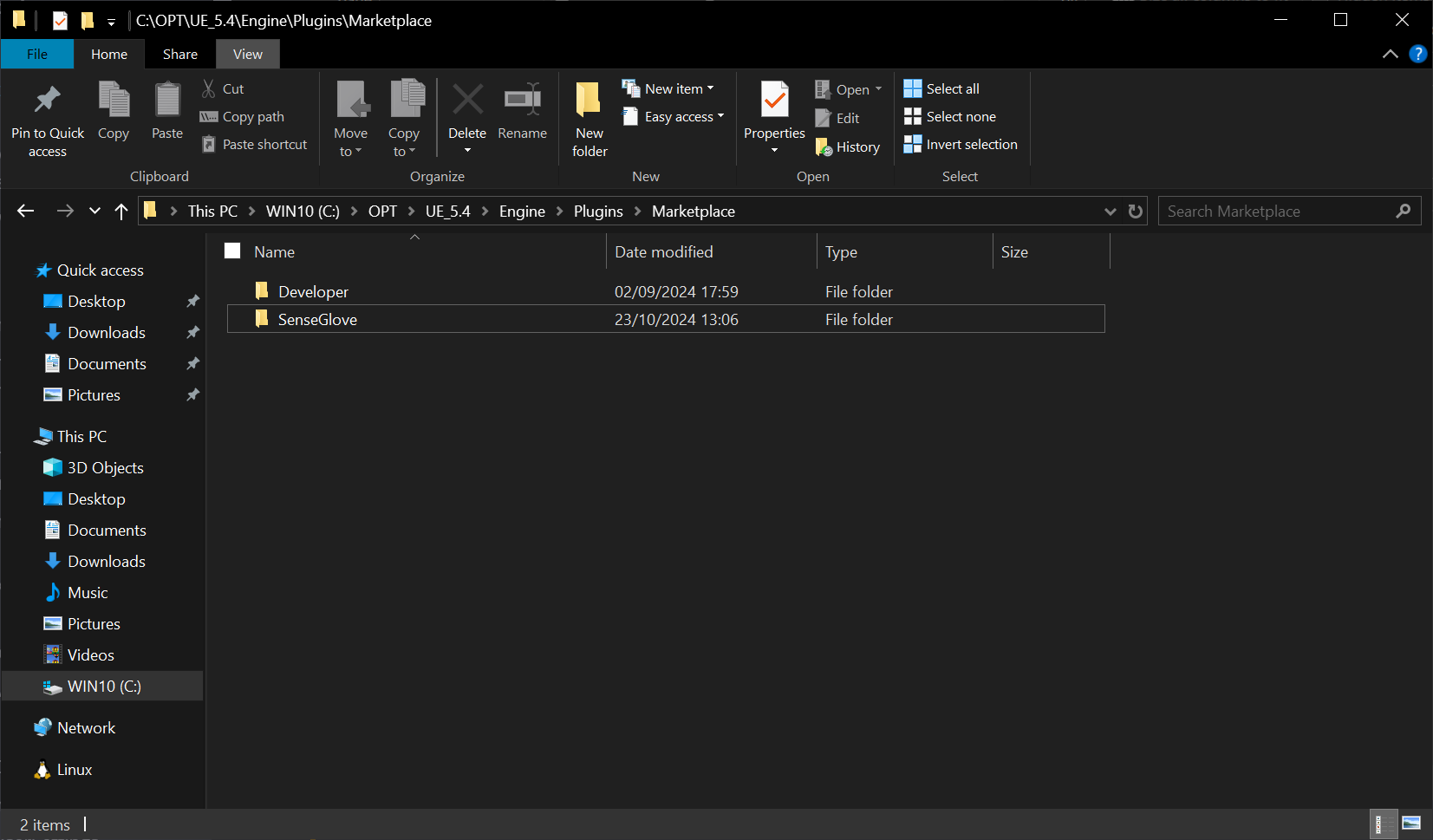
warning
Please note that it is best practice to install the plugin either at the project level or the engine level, but not both. Having the plugin installed in both locations, at the same time, can lead to various issues, especially if the version of the plugin installed at the engine level differs from the one installed at the plugin level. A guide on verifying the plugin version is also available as well.