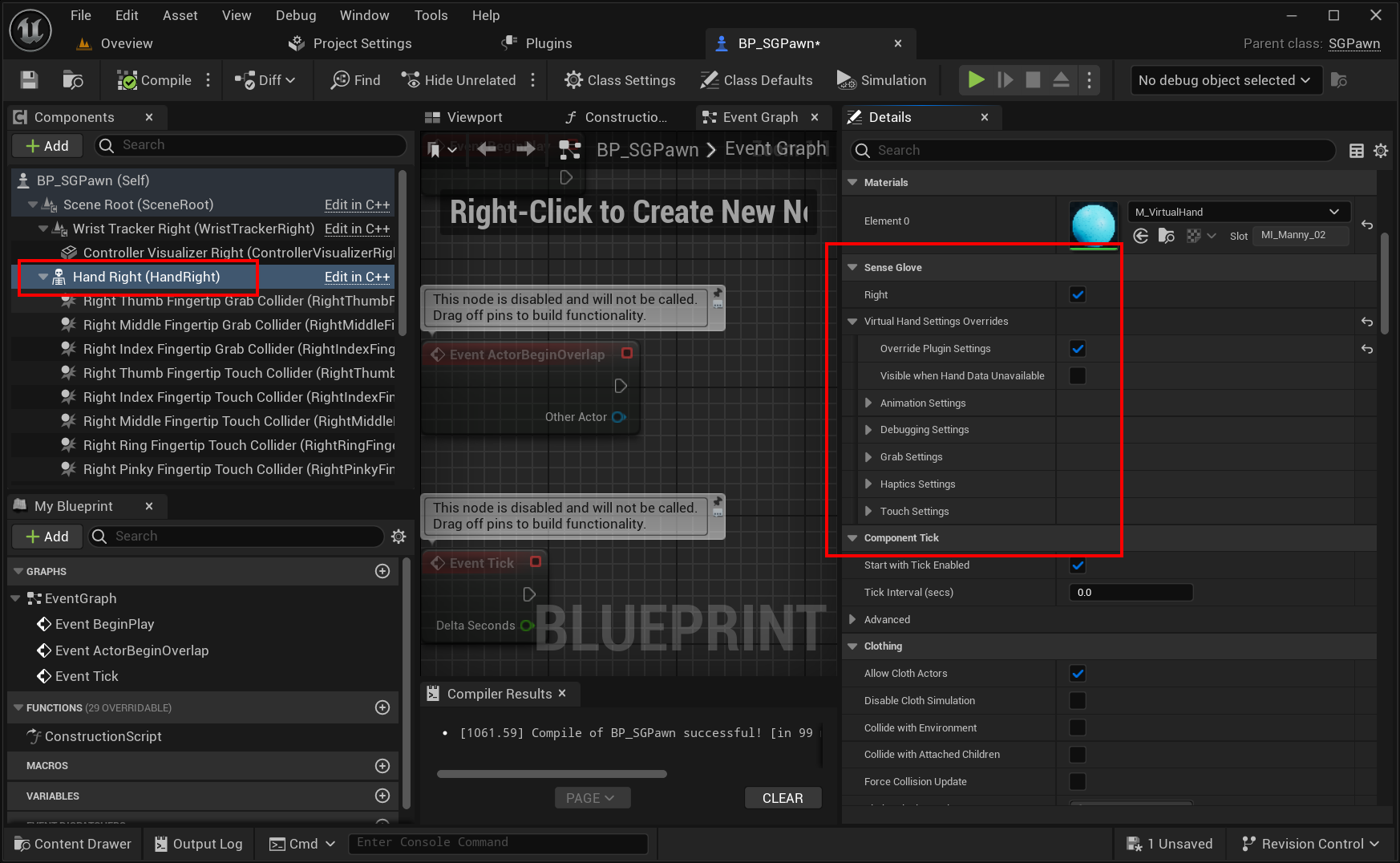The Virtual Hand Settings
The Virtual Hand Settings are utilized by various SenseGlove modules such as Debug, Editor, Tracking, and the main module. These settings are divided into several subsections, each focusing on a specific aspect of the virtual hand functionality. Together with the settings provided directly in this section, they offer comprehensive control over any system or component that utilizes the virtual hand. The subsections are as follows:
- The Animation Settings
- The Debugging Settings
- The Grab Settings
- The Haptics Settings
- The Mesh Settings
- The Touch Settings
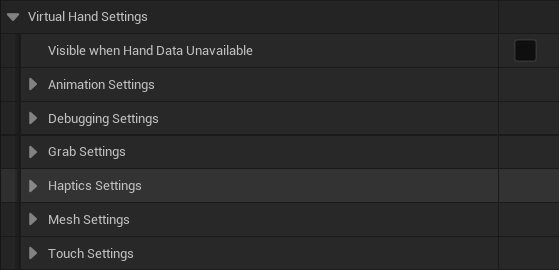
bVisibleWhenHandDataUnavailable
Used by the Virtual Hand Component to determine its visibility when no hand data, either from a SenseGlove or hand-tracking, is available. If enabled, the virtual hand mesh remains visible even when no data is available. By default, this setting is disabled, providing users of the simulation with a clear indicator that no hand data is currently available.
Animation Settings
Controls how the virtual hand model is animated by the animation system.
Debugging Settings
Primarily used for visually debugging low-level hand data. When enabled, the Virtual Hand Component visualizes a debug virtual hand by drawing all individual hand joints.
Grab Settings
Utilized by the SenseGlove Sockets Editor to automatically generate the hand sockets required by the Grab system to function.
The SGPawn also utilizes these settings to set up the grab colliders on the virtual hand components.
Haptics Settings
Utilized by the haptics system.
Mesh Settings
Utilized by the SenseGlove Tracking module to account for the current virtual hand mesh when generating hand pose data, resulting in more accurate glove or hand data representation and also smoother animations.
Touch Settings
Utilized by the SenseGlove Sockets Editor to automatically generate the hand sockets required by the Touch system to function.
The SGPawn also utilizes these settings to set up the touch colliders on the virtual hand components.
Overriding the Virtual Hand Settings from the Wrist Tracker Component
It's possible to override some of the virtual hand settings through the details panel of any specific Virtual Hand Component. When overriden by enabling the SenseGlove > Virtual Hand Settings Override > Override Plugin Settings option inside the details panel, these settings take precedence over the plugin's global settings.