Connect to Nova gloves using Blueman Bluetooth Manager
Follow these steps to pair a Nova glove with your PC on GNU/Linux usng the Blueman Bluetooth Manager:
- Install Blueman Bluetooth Manager on your Linux distribution using the appropriate package manager:
# Gentoo
$ emerge -atuv net-wireless/blueman
# Arch, Manjaro
$ sudo pacman -S blueman
# CentOS, Fedora, AlmaLinux, Rocky Linux
$ sudo dnf install blueman
# CentOS/RHEL
$ sudo yum install epel-release
$ sudo yum install blueman
# Debian, Ubuntu
$ sudo apt install blueman
# openSUSE
sudo zypper install blueman
# Solus
$ sudo eopkg install blueman
# Void Linux
$ sudo xbps-install -S blueman
important
To properly set up the Bluetooth stack on your Linux distribution, additional steps may be required. For example, on Gentoo and Arch consult each distribution's official guide.
-
Ensure any glove you would like to pair with and connect to your system is not paired, or connected to any other device, such as another PC or VR headset.
-
Make sure the glove is turned on.
-
Start the Blueman Bluetooth Manager and verify you have a recent version installed by selecting
Help > Aboutfrom the application's menu.
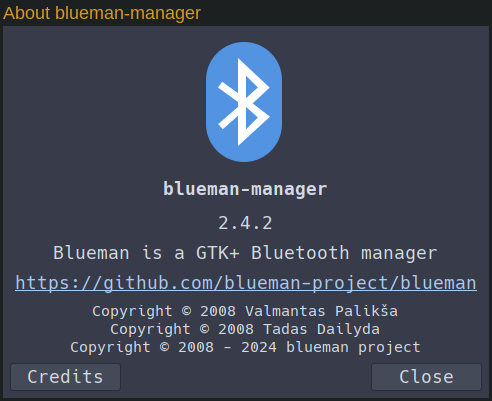
- If you don't see your glove, click the
Searchbutton on the toolbar or selectAdapter > Searchfrom the application's menu to look for new Bluetooth devices.
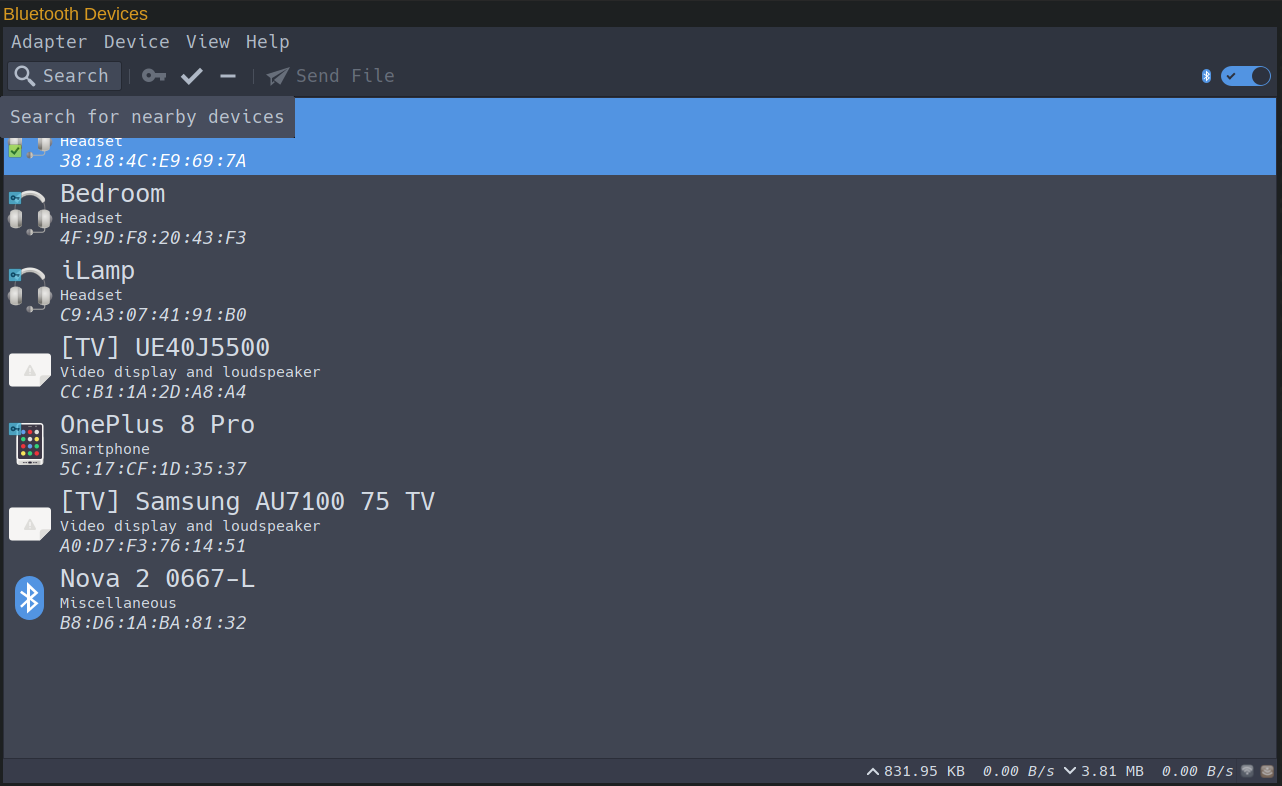
important
Before starting the search operation, ensure that your PC's Bluetooth controller is turned on by verifying its status on the right side of the toolbar next to the Bluetooth logo. If disabled, the Search button will be grayed out.
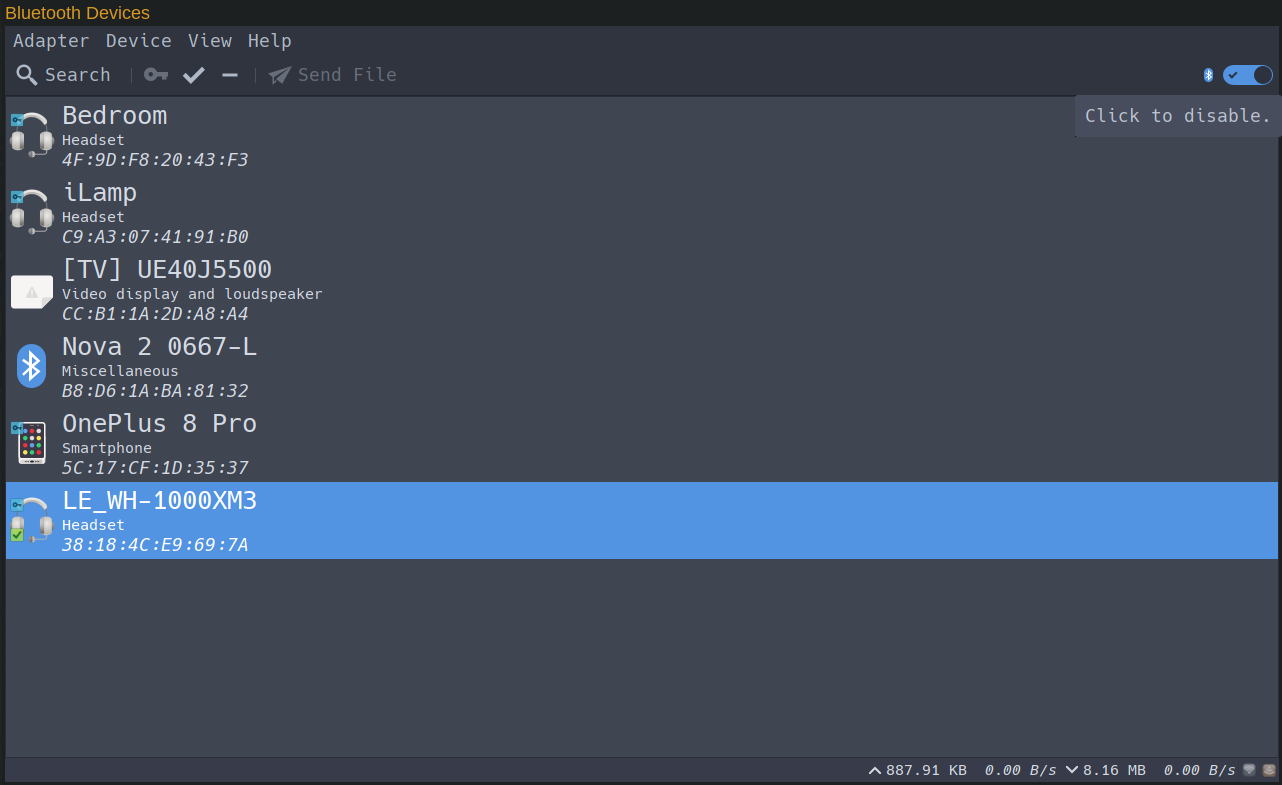
- A progress bar will appear on the application's status bar. If a new device is found, it will be listed in the main device list area.
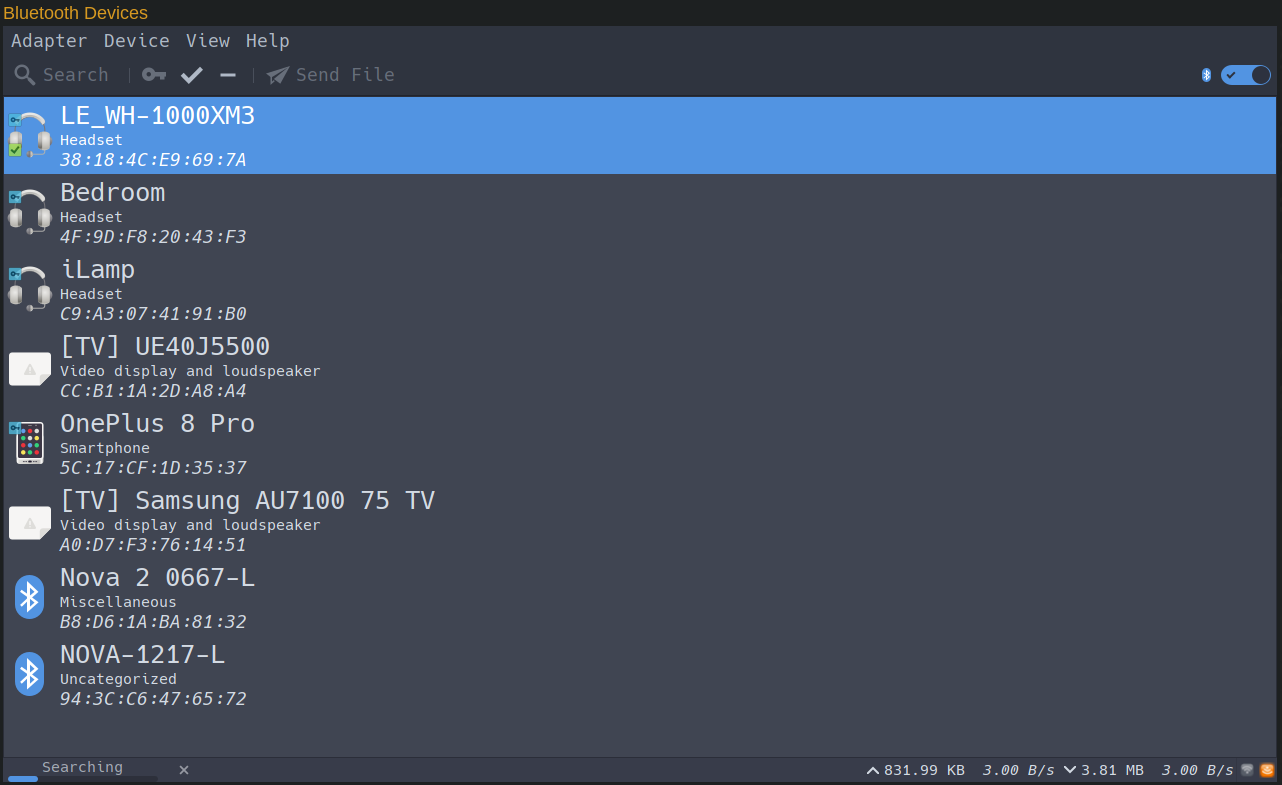
-
Once the glove is found, click on it to select it.
-
Either right-click on the device, or go to the
Devicemenu, then choosePair. -
Blueman will prompt you to pair the glove with a notification. Click
Confirmto proceed.
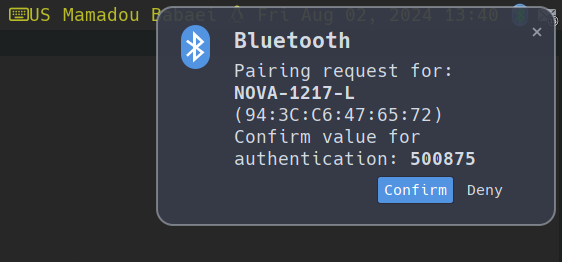
-
After pairing, either right-click on the device again, or go to the
Devicemenu, then chooseTrust. -
If everything has been successful, the key icon indicates successful pairing, and the checkmark confirms the device is trusted.
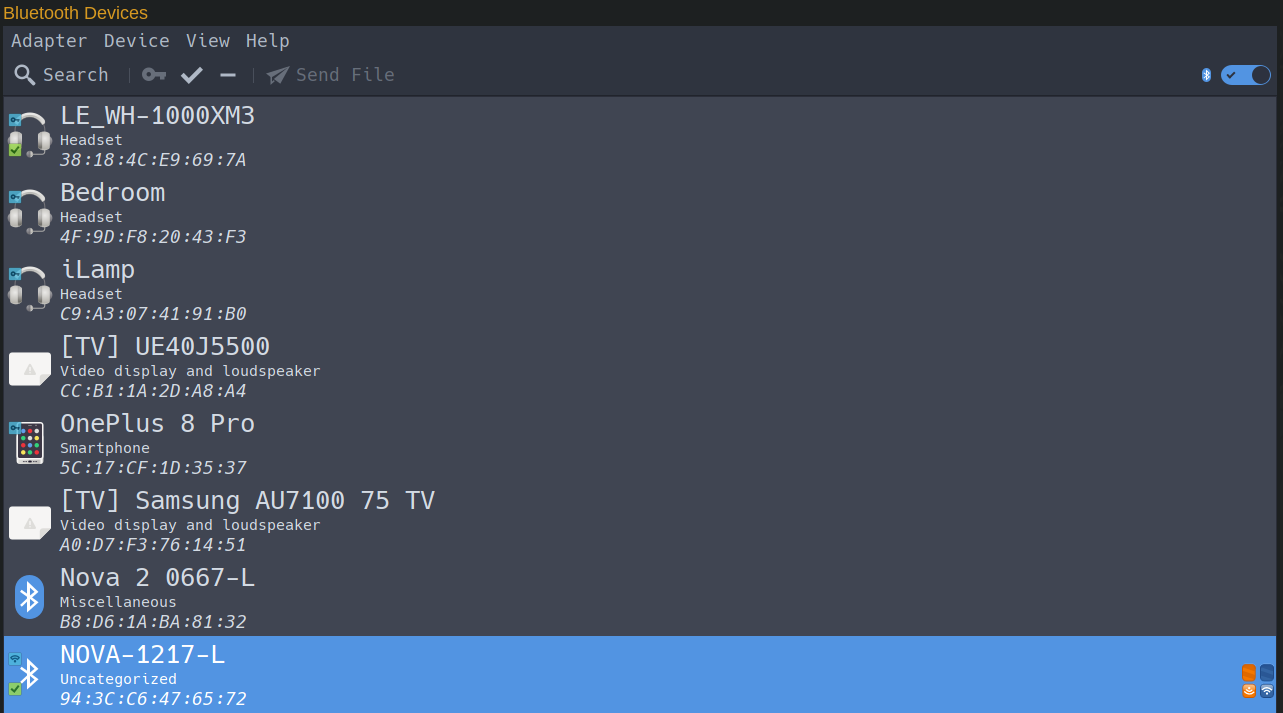
- Follow the SenseCom on GNU/Linux instructions and you should be able to successfully connect to the newly paired glove from SenseCom.
Video Tutorial
There is also a video tutorial demonstrating how to connect to Nova gloves on GNU/Linux using Blueman Bluetooth Manager.