Plugin Installation through the Epic Games Launcher
Before we start the plugin installation through the Epic Games Launcher please make sure you have a signed-in Epic Games account on your installed Epic Games Launcher and a supported Unreal Engine version already installed. The supported engine versions are listed on the Platform Support Matrix.
- Run the Epic Games Launcher.
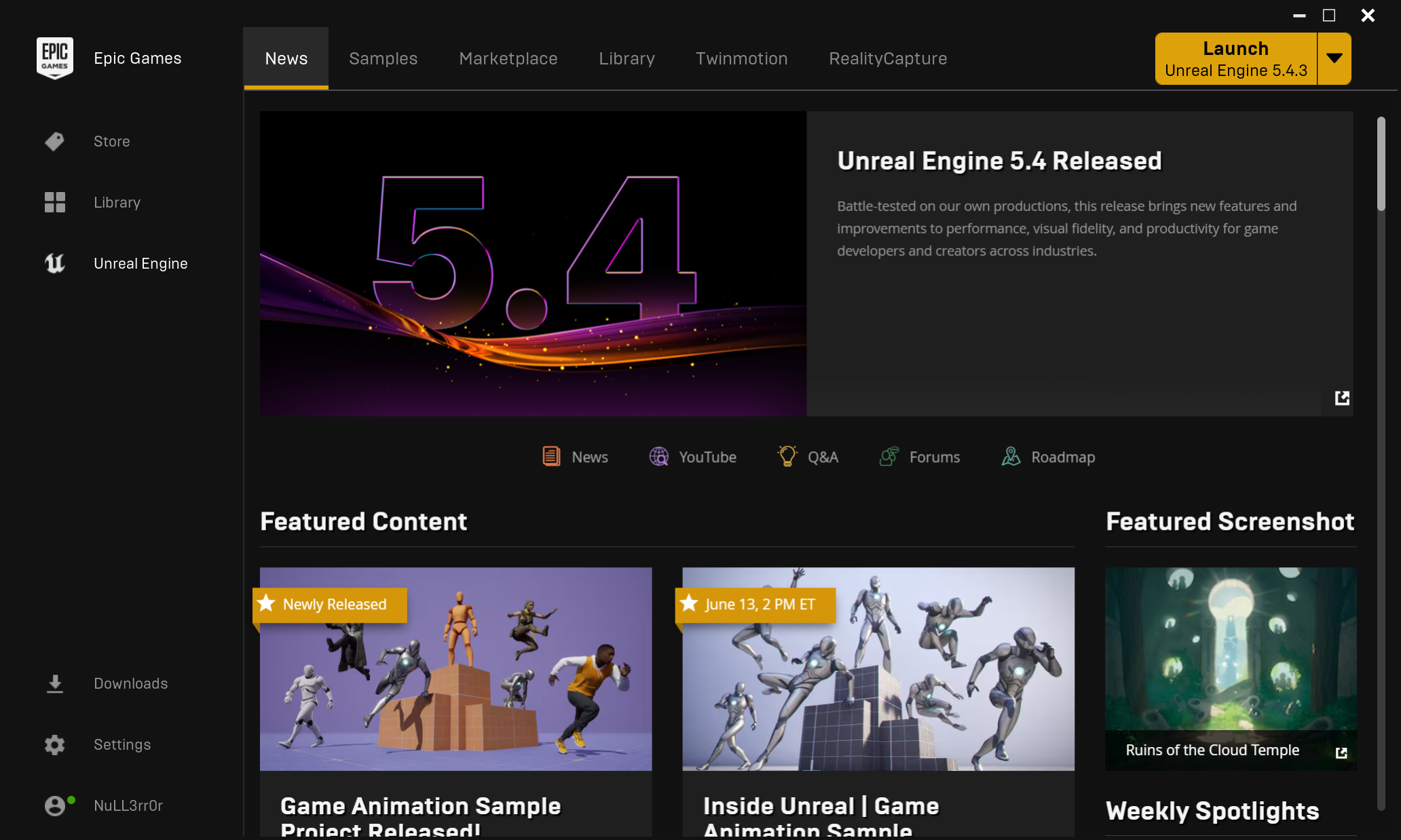
- Navigate to the
Marketplacetab.
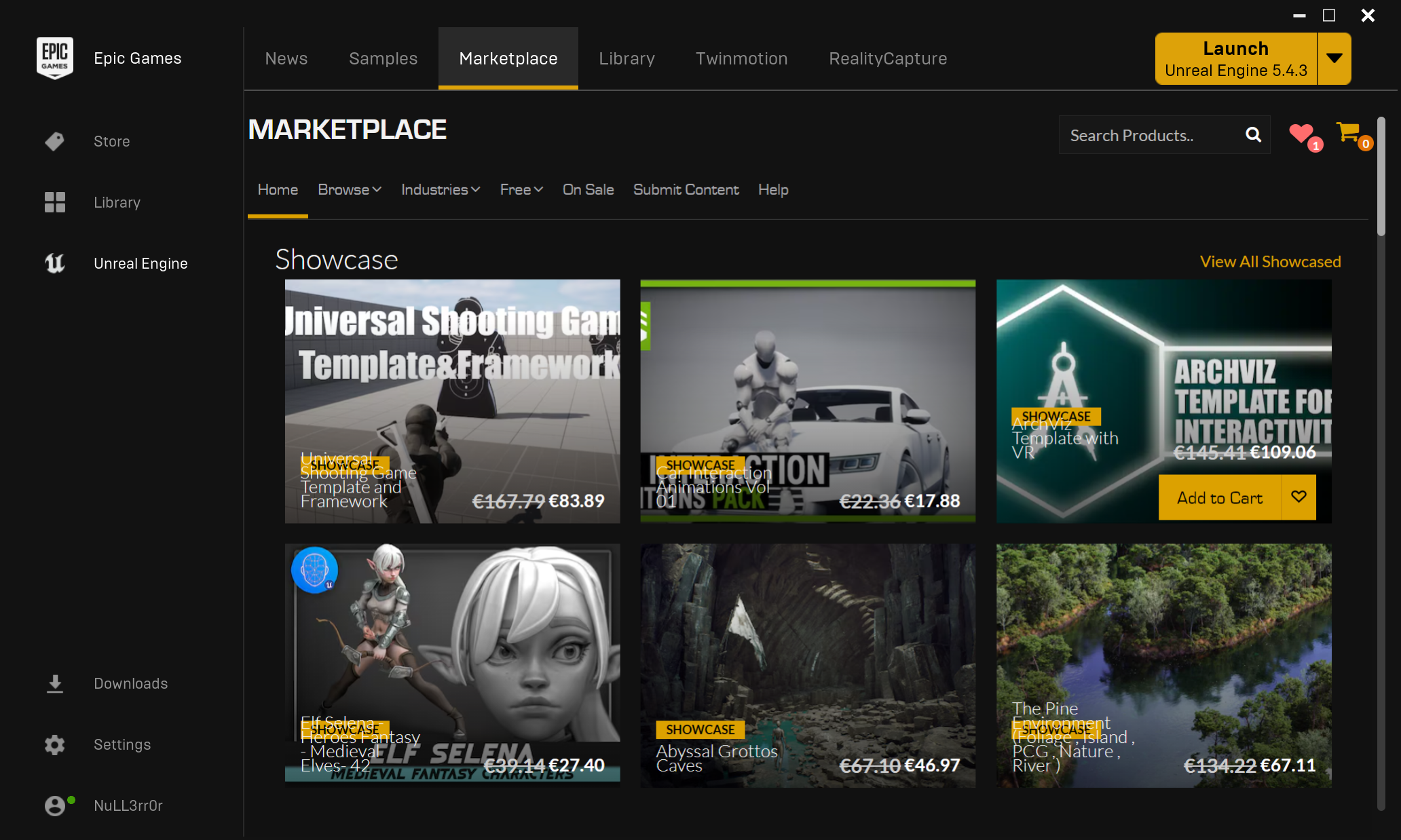
- On the
Marketplacetab, inside the search box, start typingSenseGlovewhich filters the plugin matching that search phrase in real-time. SelectThe SenseGlove Unreal Engine Plugin.
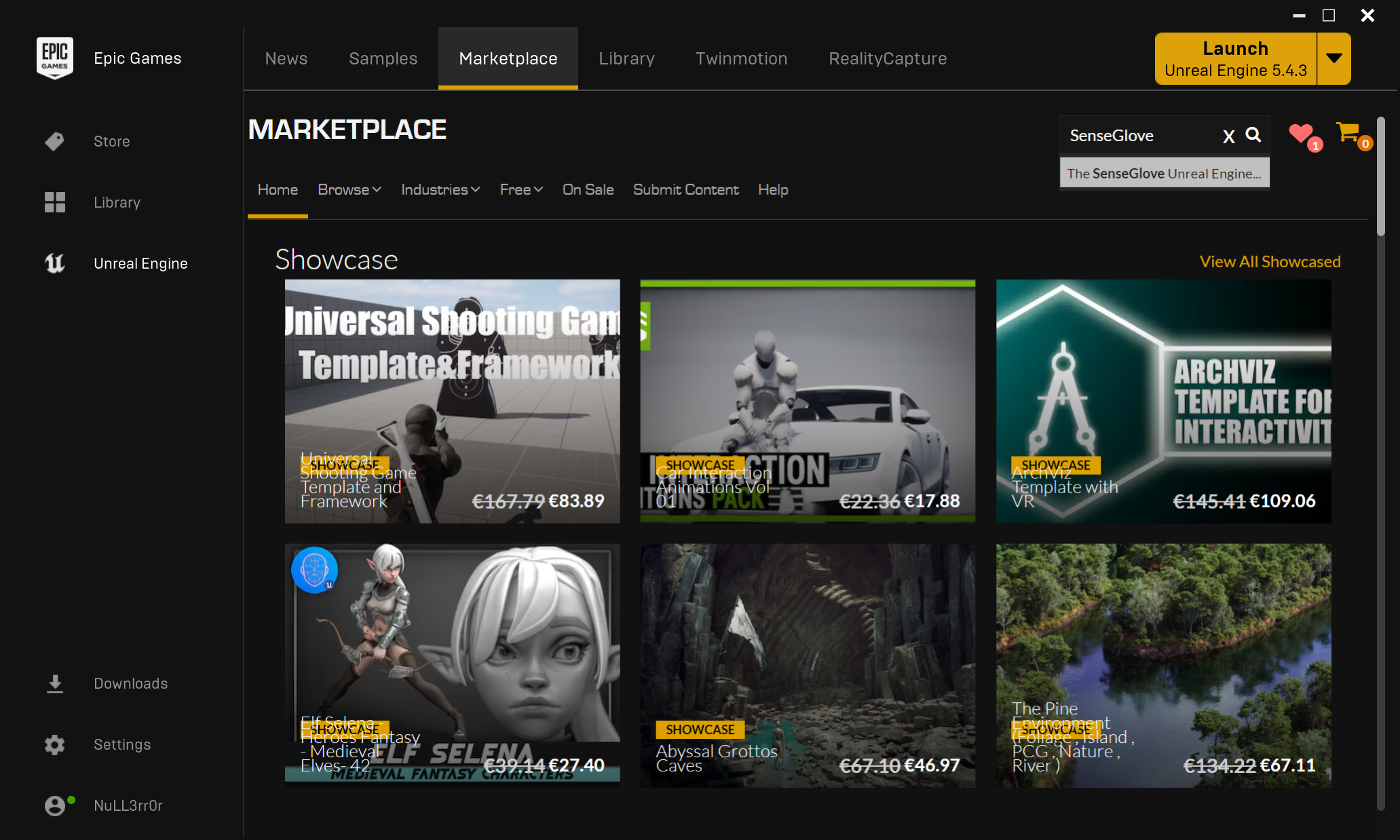
- Once on the SenseGlove Unreal Engine Plugin marketplace page, click on the
Install to Enginebutton.
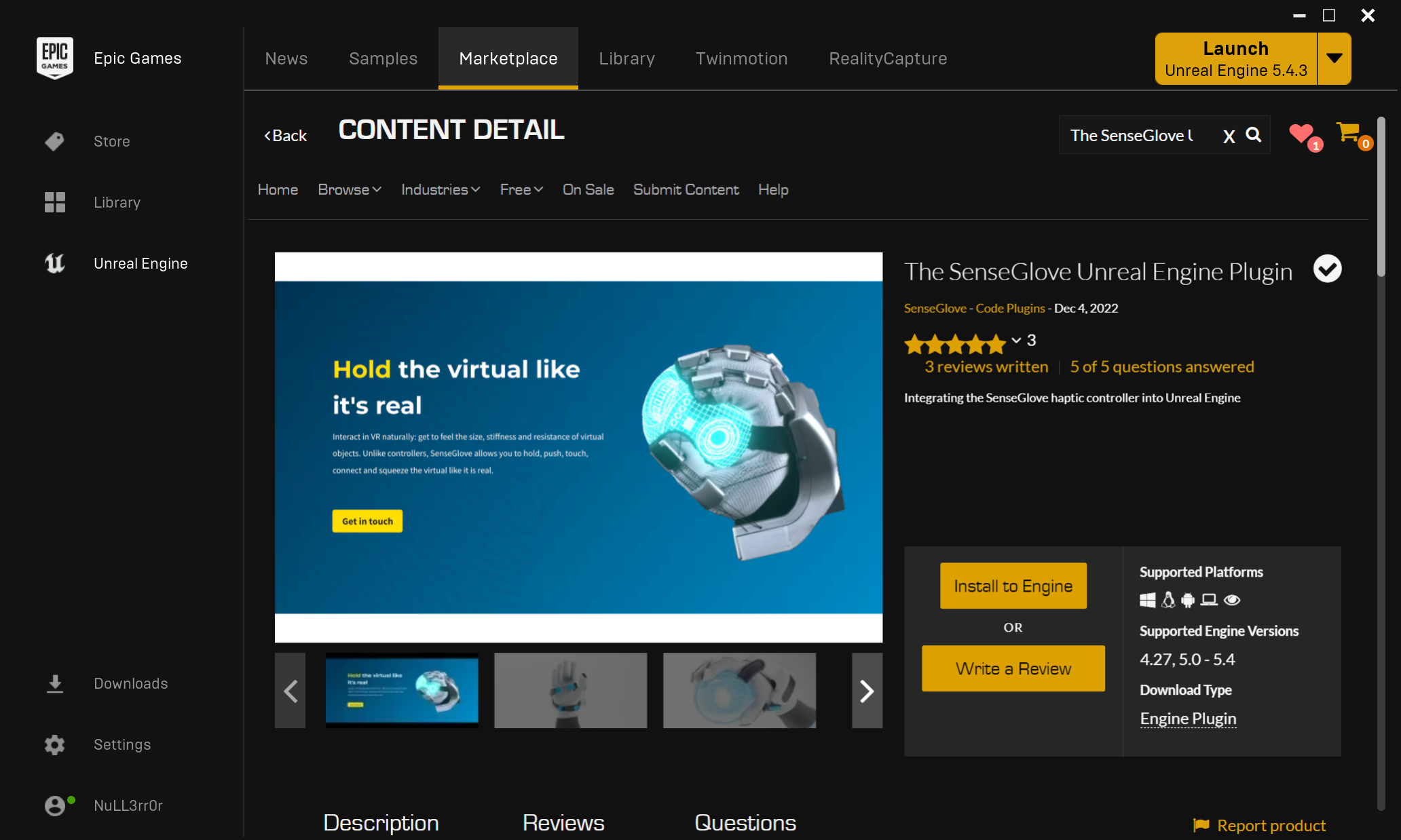
- You'll be prompted to choose a compatible engine version. Select your desired engine version and hit this
Installbutton.
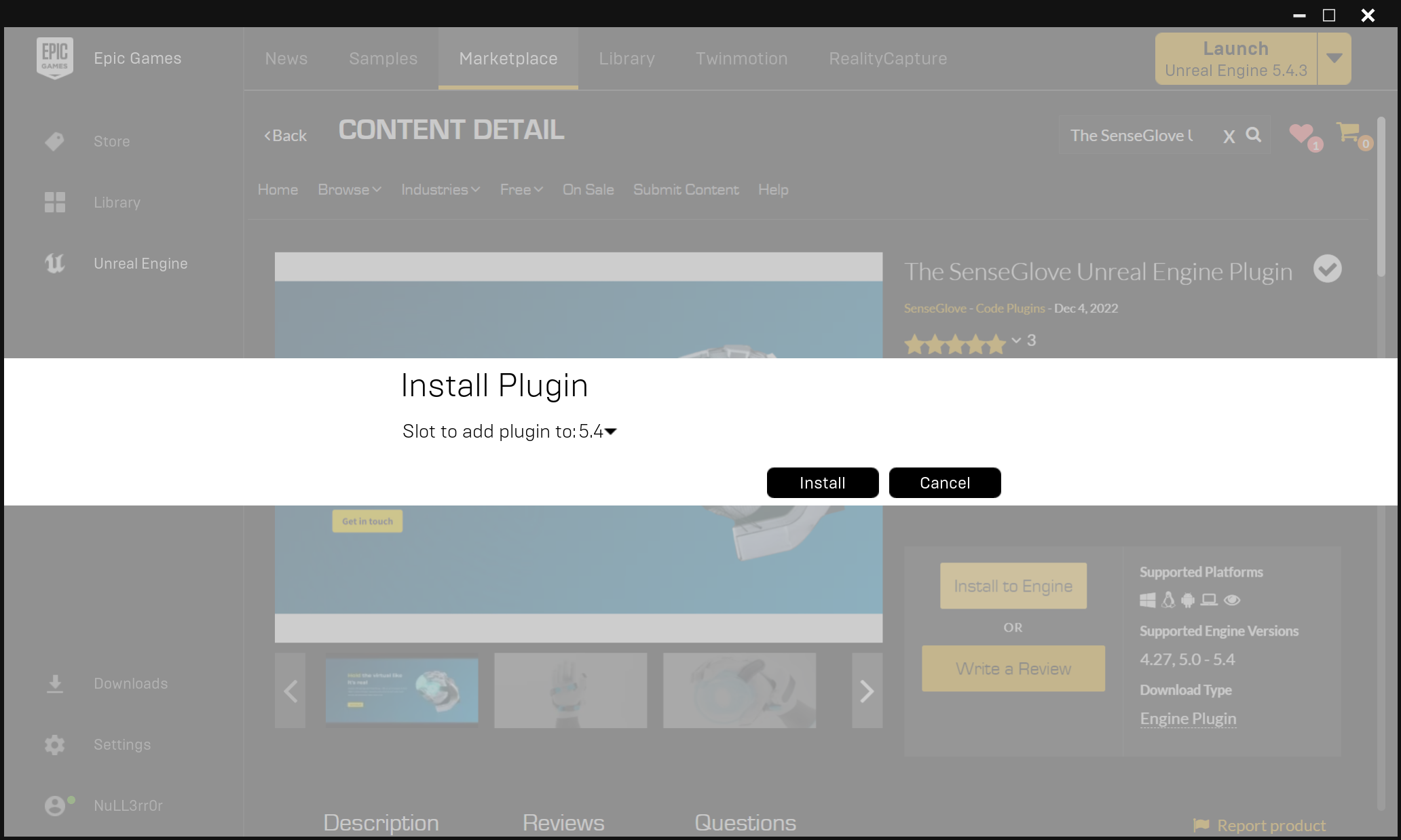
- The launcher will show the download and installation progress. Please wait for it to finish.
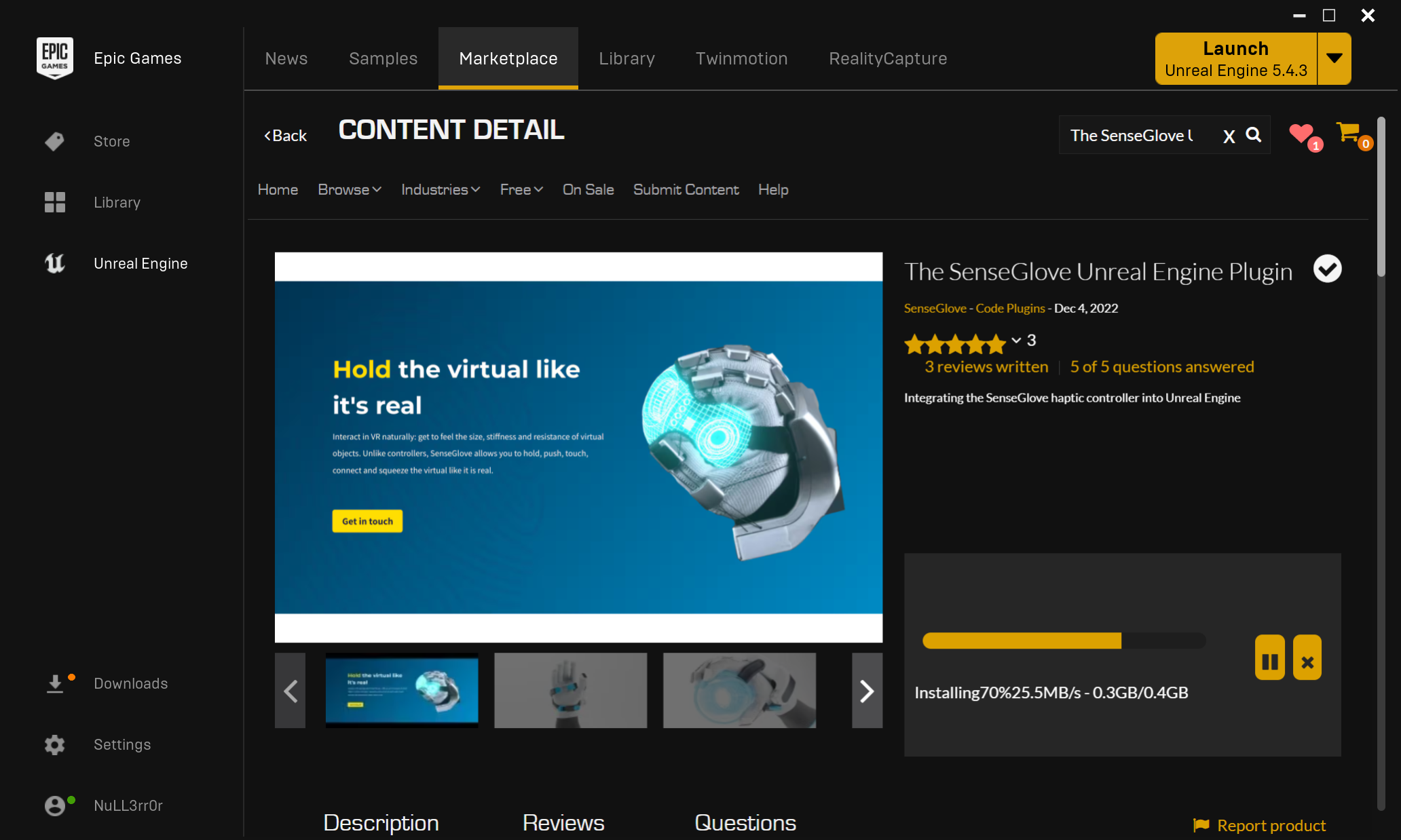
- While the download and installation are in progress you can see the progress in more detail by clicking on the
Downloadssection on the sidebar.
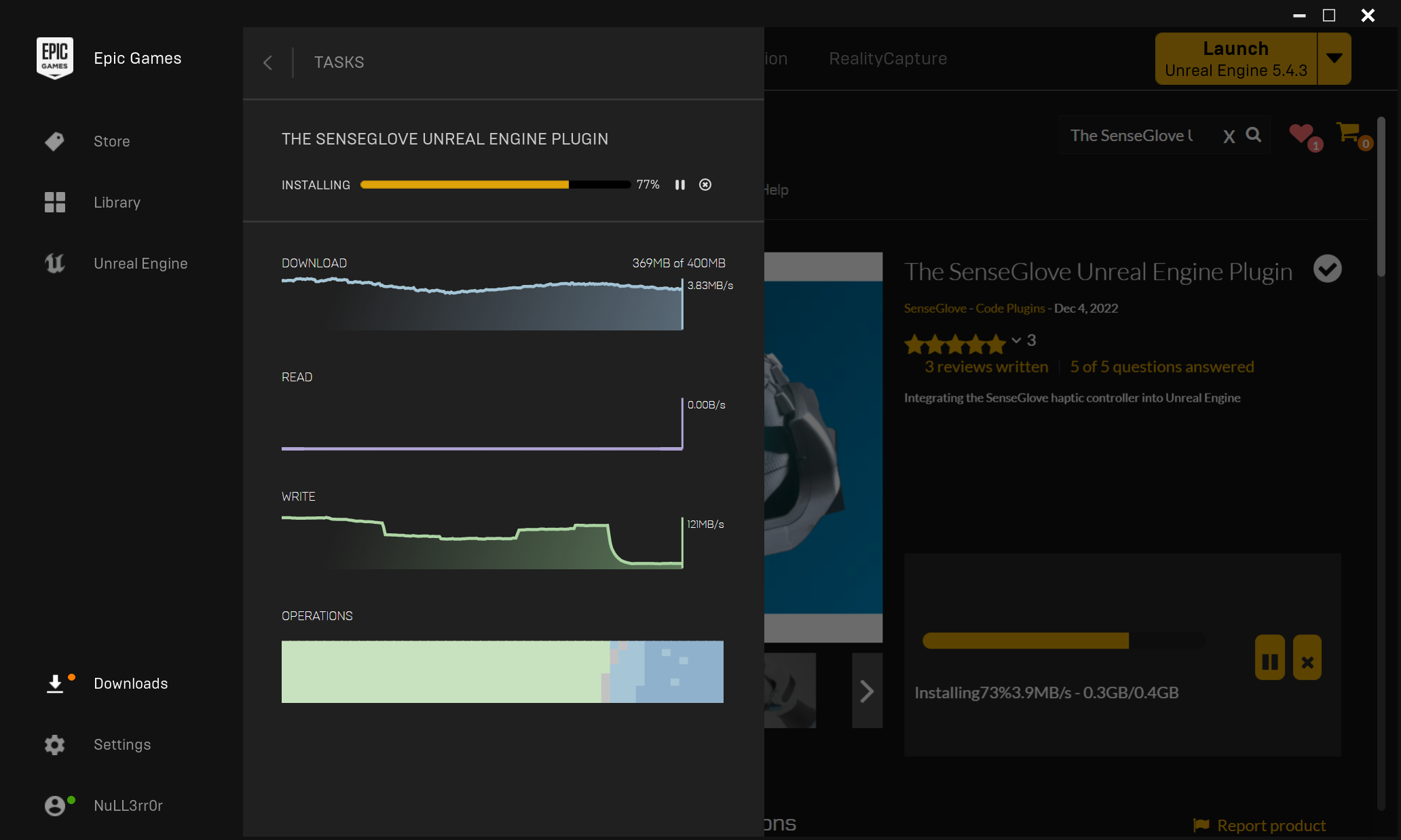
- Once the download and installation are done, you can head to the
Librarytab to verify the installation. In case you have lots of assets or plugins installed, you could search the termSenseGloveinside the search box for theVaultsection and you should be able to see that the SenseGlove Unreal Engine Plugin has been added to your vault.
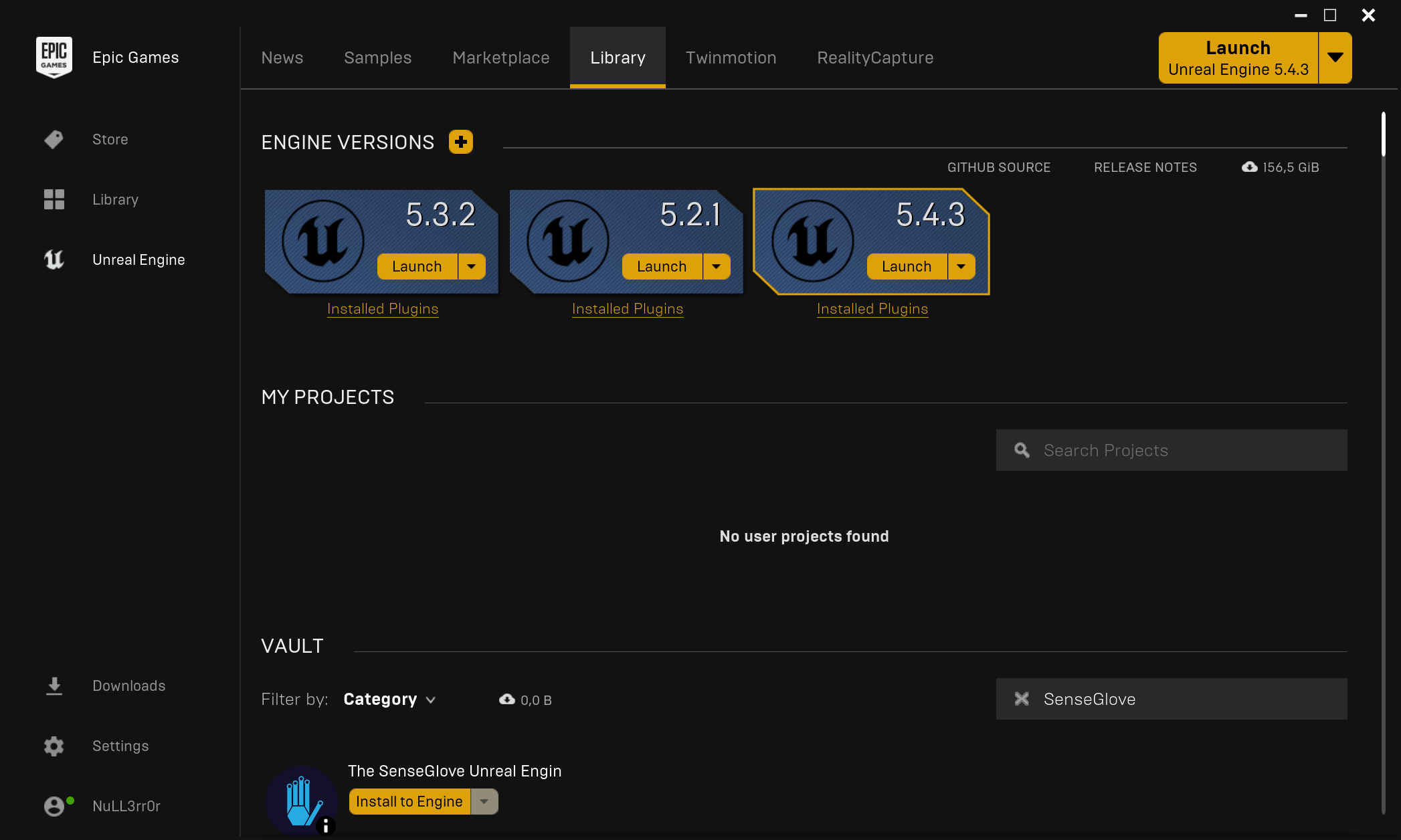
- If you click on the
Installed Pluginslink under the engine you've just installed the plugin to, you should be able to see the SenseGlove Unreal Engine Plugin listed as installed.
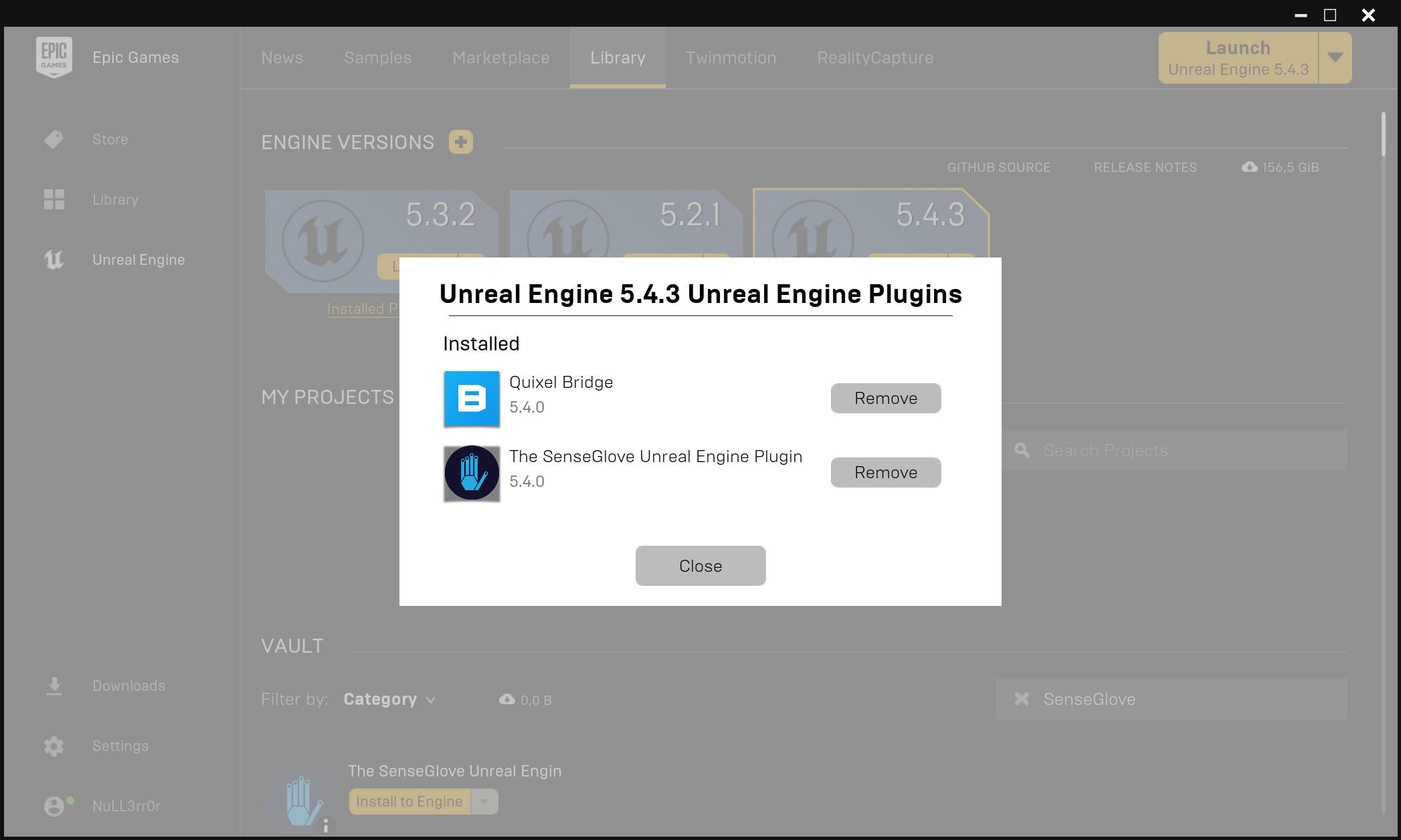
- One last confirmation could be navigating to
YourEngineInstallationPath/Engine/Plugins/Marketplacedirectory. The SenseGlove Unreal Engine Plugin source and binaries can be found inside this directory. This is especially useful in case one desires to copy the plugin for example to their own project's source code to run it at the project level instead of running it at the engine level.
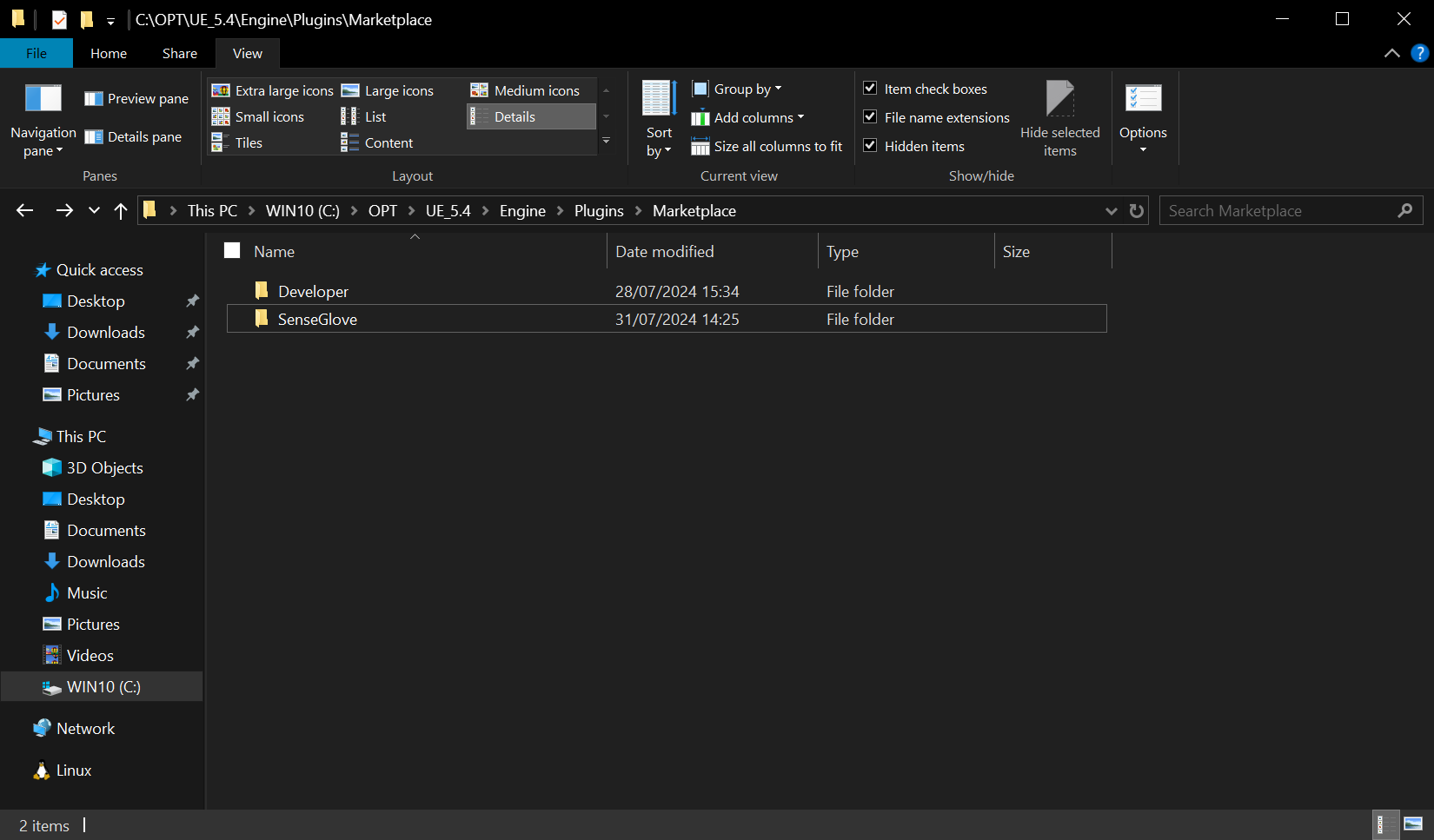
warning
Please note that it is best practice to install the plugin either at the project level or the engine level, but not both. Having the plugin installed in both locations, at the same time, can lead to various issues, especially if the version of the plugin installed at the engine level differs from the one installed at the plugin level. A guide on verifying the plugin version is also available as well.